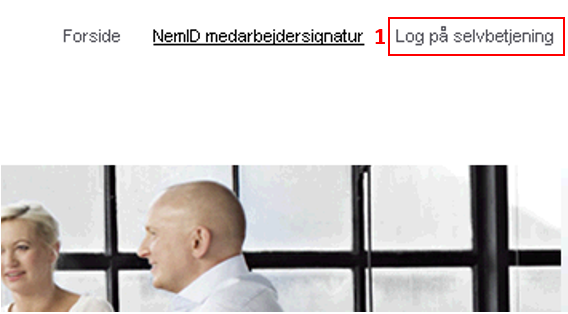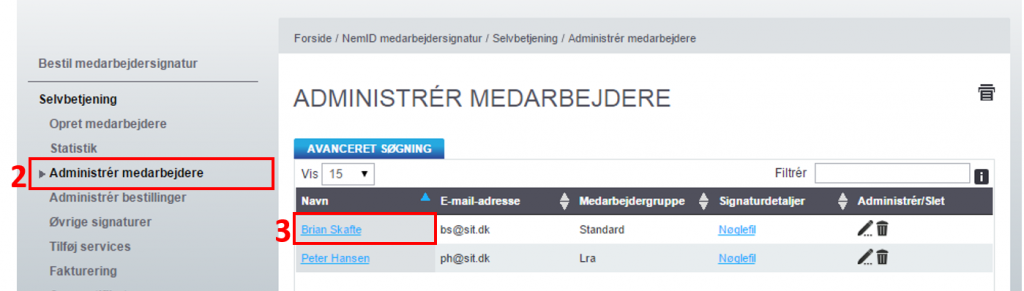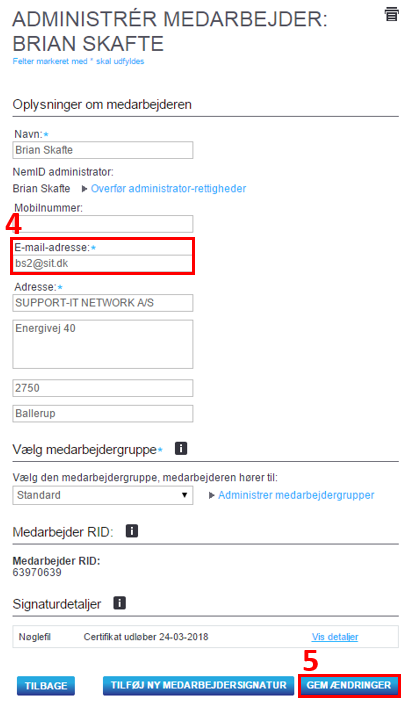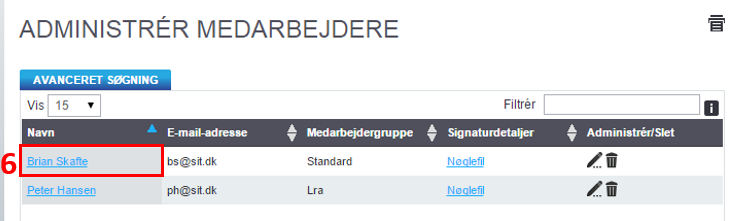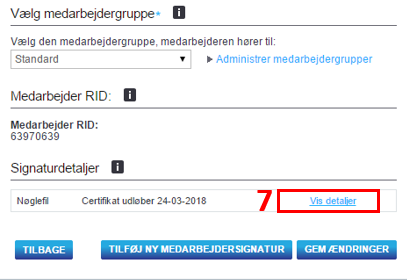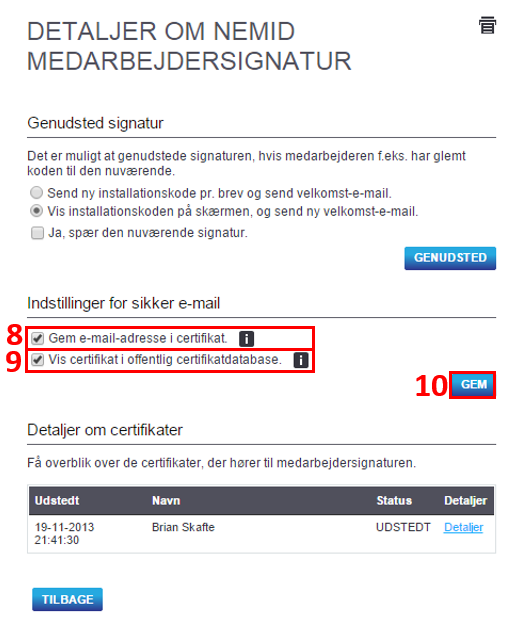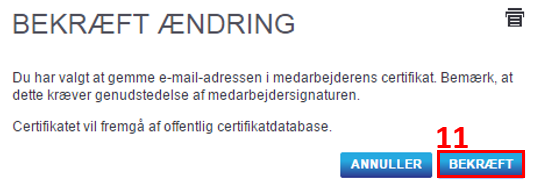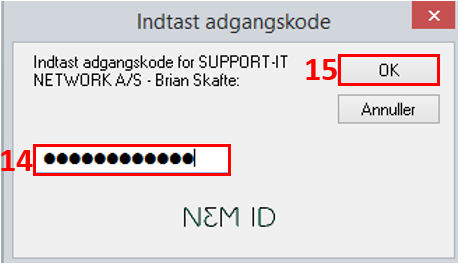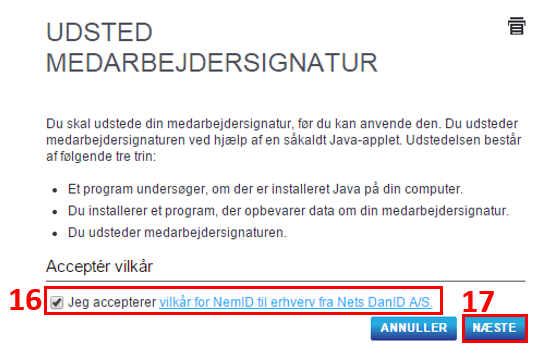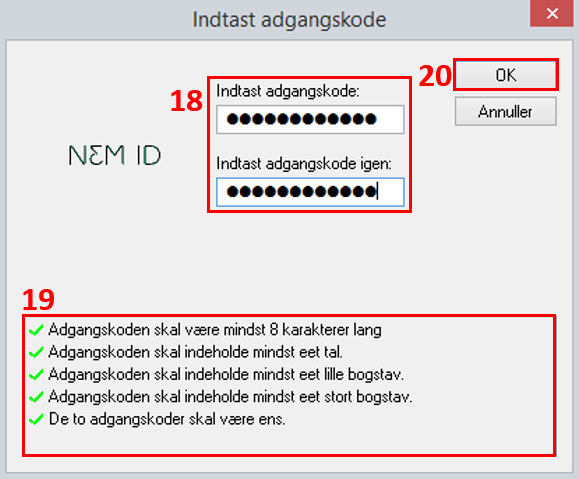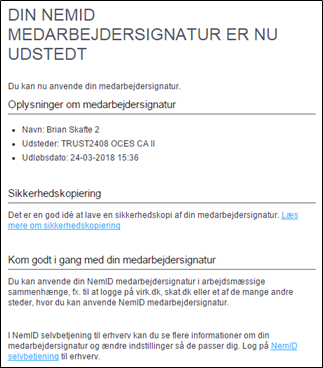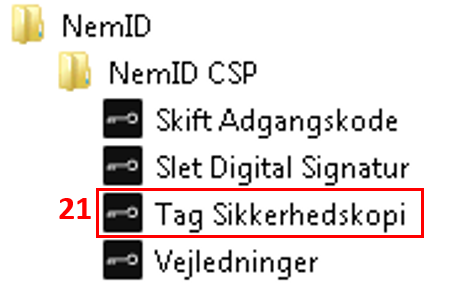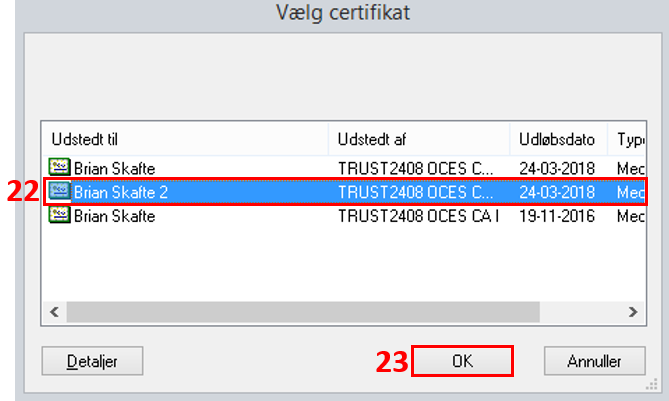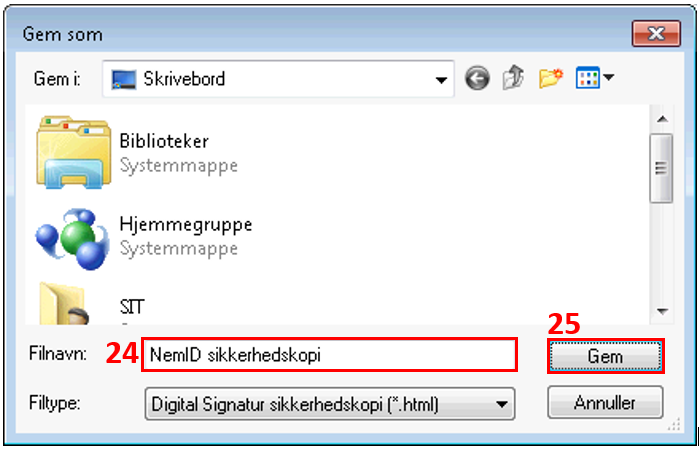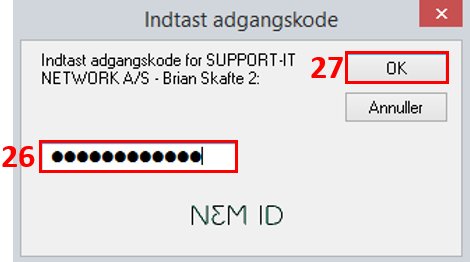How do I update my NemID for secure mail if I already have an employee signature?
Adjustment of certificate at medarbejdersignatur.dk
Sign in selvbetjening (1) at http://medarbejdersignatur.dk as NemID administrator.
Select Administrér medarbejdere (2) in the menu.
Select the user who must have set up Secure Email (3).
If E-mail-adresse (4) field is not already filled in, so fill in the field with the user's e-mail and press Gem ændringer (5).
Check Gem e-mail-adresse i certifikat (8) and Vis certifikat i offentligt certifikatdatabase (9) below the menu Indstillinger for sikker e-mail and click Save (10).
Press Confirm (11) to confirm the changes.
Nets has now created a new certificate for the user.
The user receives within 10 minutes. an email from Nets with instructions on how to renew the certificate.
Certificate renewal on the server
To start the renewal, click on the renewal link in the email you received from Nets.
If you have not received an e-mail, you can also start the renewal directly https://www.medarbejdersignatur.dk/forny_signatur
You must read and accept terms and conditions for NemID for business from Nets DanID A / S (16). Then press Next (17).
You now have the opportunity to create a new password for your NemID employee signature (18).
NB! You can choose the same password you used previously. Be aware of the code strength requirements (19). The OK button only becomes active when all requirements are met (20).
Make a back up for new certificate
Press Start Select All Programs. Roll out program group NemID and the subgroup NemID CSP. You must then choose Tag Sikkerhedskopi (21).
You will then be presented with the following dialog box. Highlight the signature you want to back up (22) and press OK (23).
You will now be asked to select a name and location for the backup (24). For example, you can save it to your personal drive or desktop. Then type the file name and press Save (25).
You will now be asked to enter the existing personal password for the signature on your PC (26). Enter code and press OK (27).
You may need to enter the code twice.
You will now be notified that the signature backup is stored in the file you selected. Press OK to finish (28).