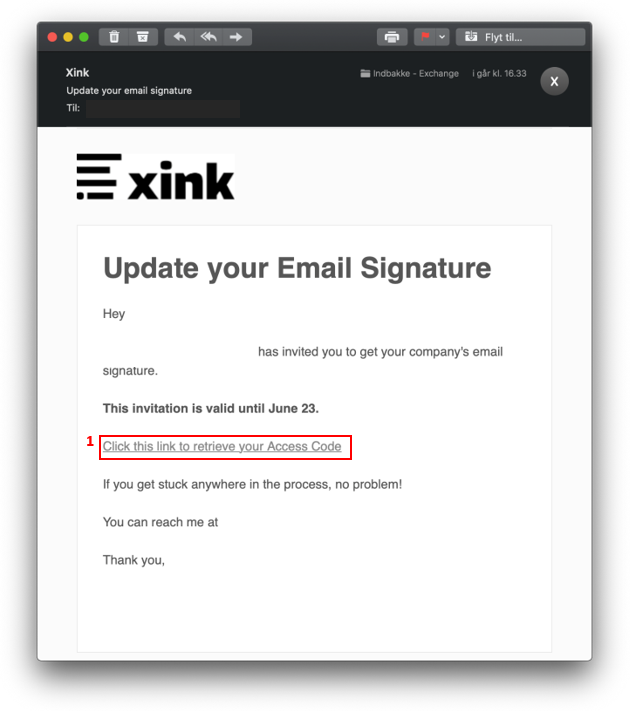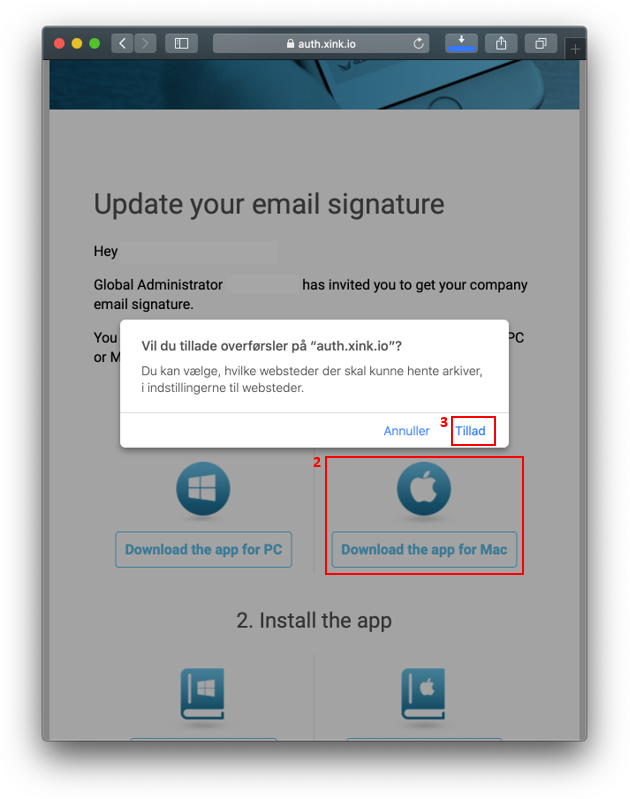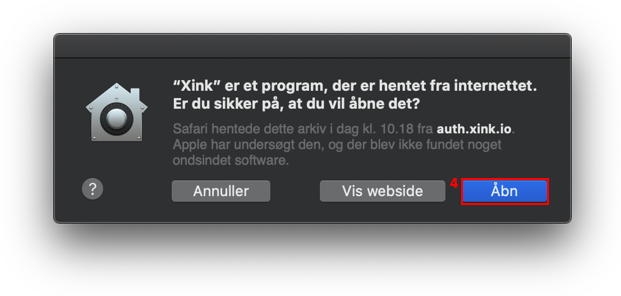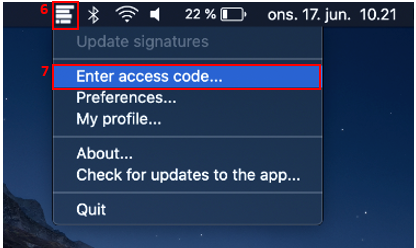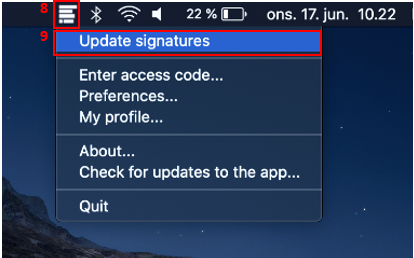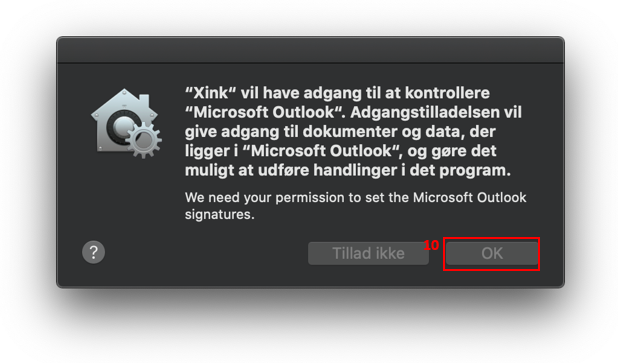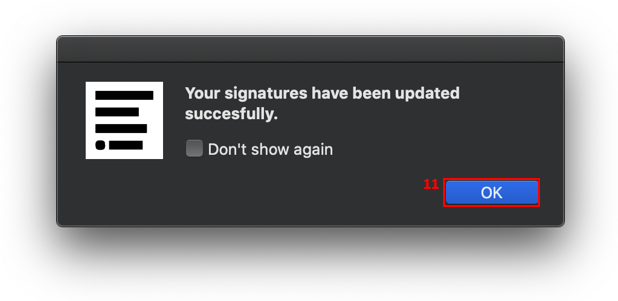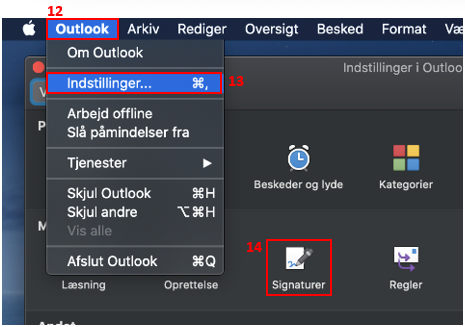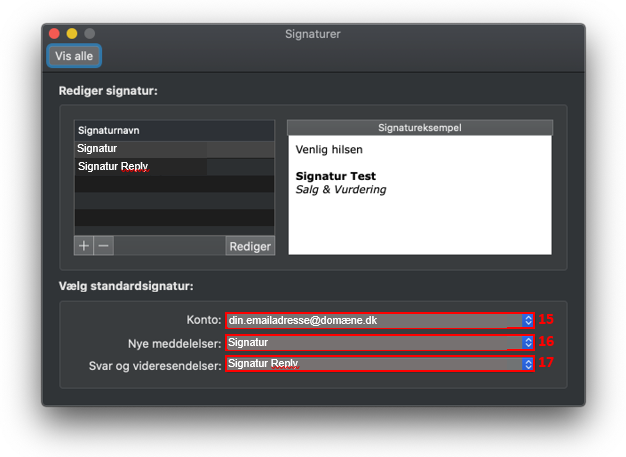How do I install Xink email signature program on MAC OS?
Contact our Hotline to receive a Xink invitation email.
After receiving Email, click activation link (1)
The activation link opens a website from which you can download the Xink program.
Now download the program for Mac (2)
Select Allow (3)
(Don't close the website yet)
Locate the downloaded Xink installation file in the download folder and double click the file.
Select Open (4) in the warning window.
Locate the Xink access code on the website and click the Copy button (5) to copy the code to the clipboard.

Click on Xink program in the Toolbar* (6) and select Enter access code… (7)
Press Command + V to paste Xink access code from clipboard.
* If you cannot find the Xink program in Toolbar, you can use Spotlight / search function to find and start the Xink program.
Start the Outlook program.
Select Outlook in the top menu (12)
Select Settings (13) and select Signatures (14)
Under Account (15) choose your mail account.
Select your signature for new messages (16)
Select your signature for replies and forwards (17)
Close window.
Xink email signature is now ready for use in Outlook.