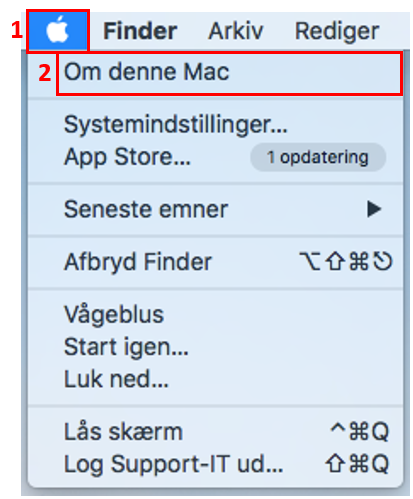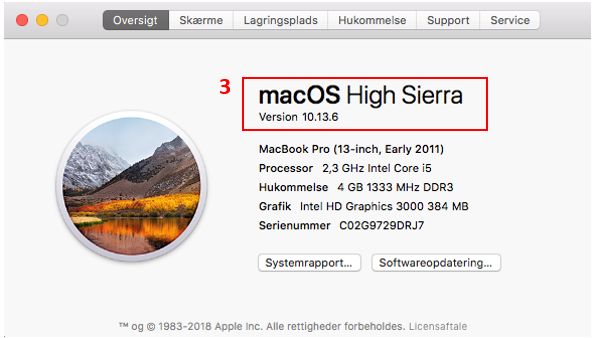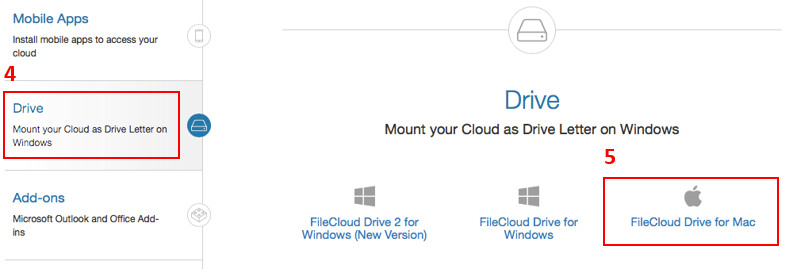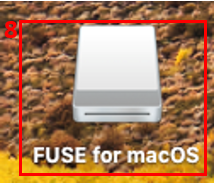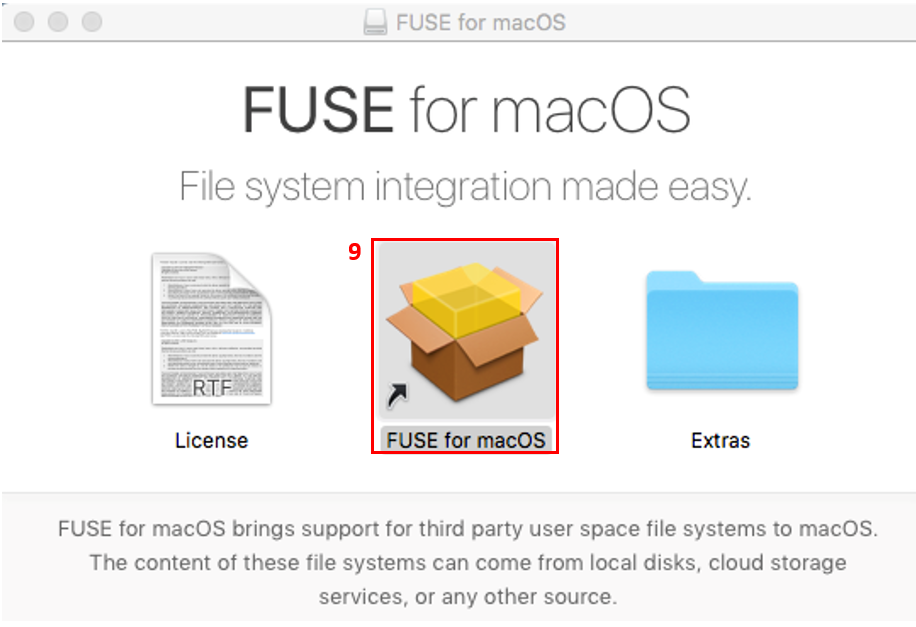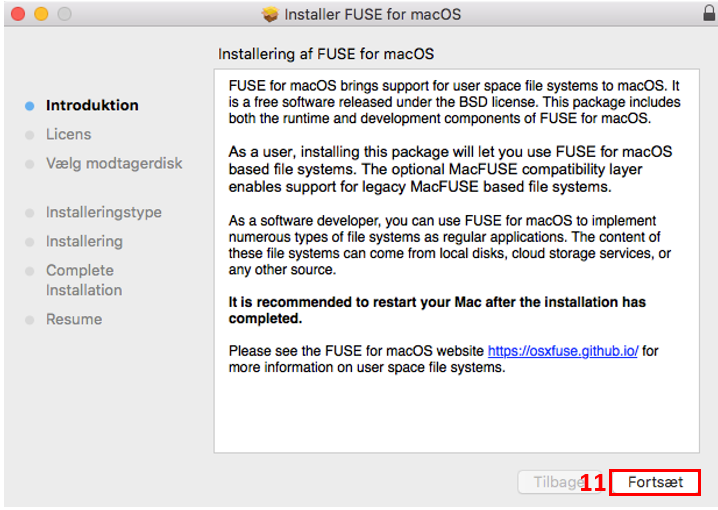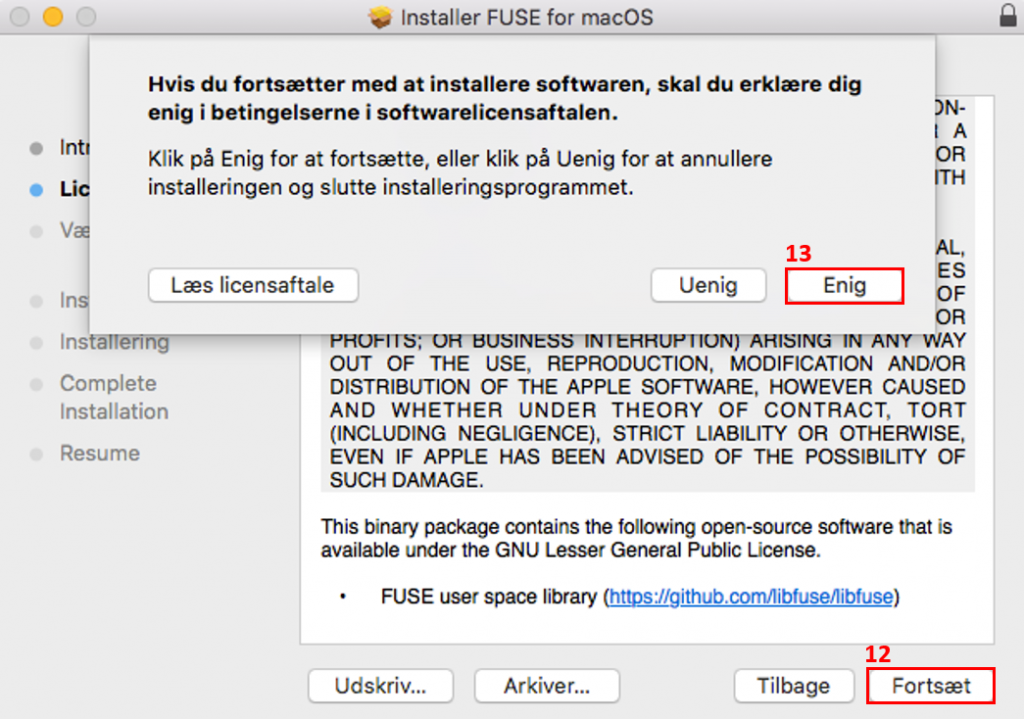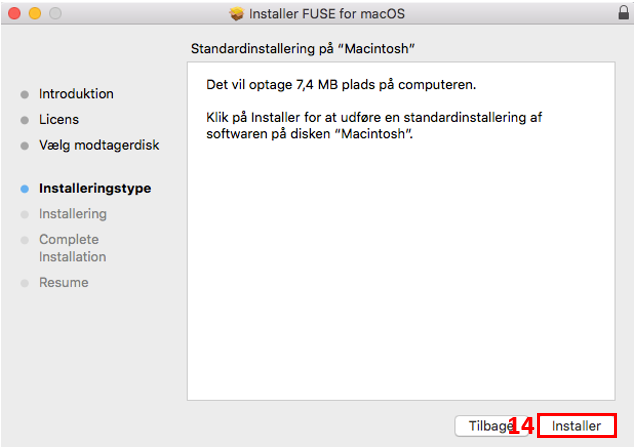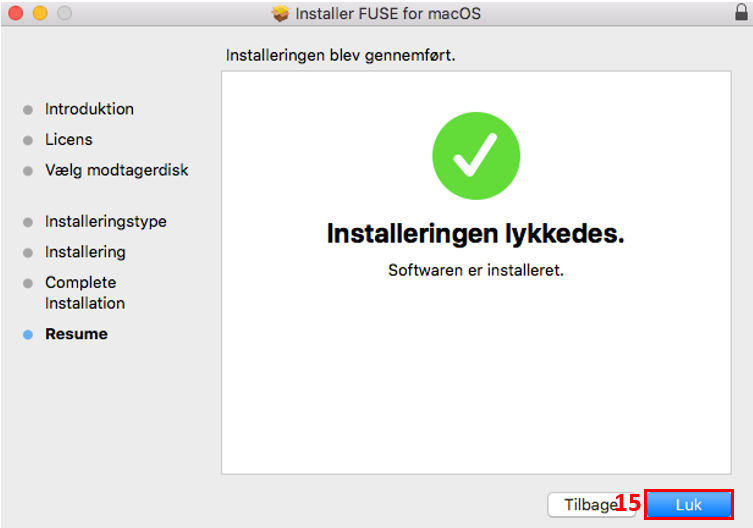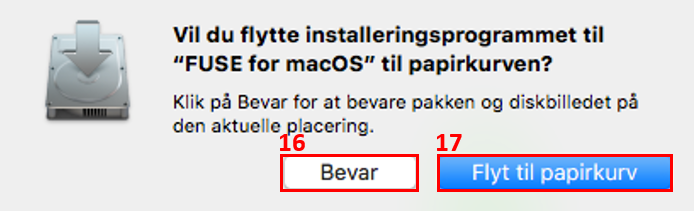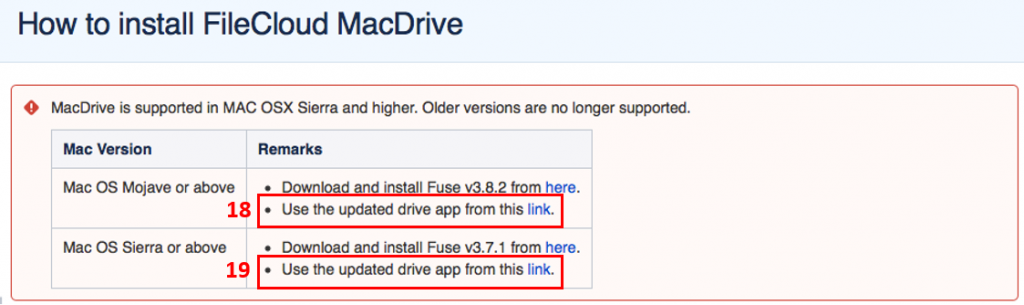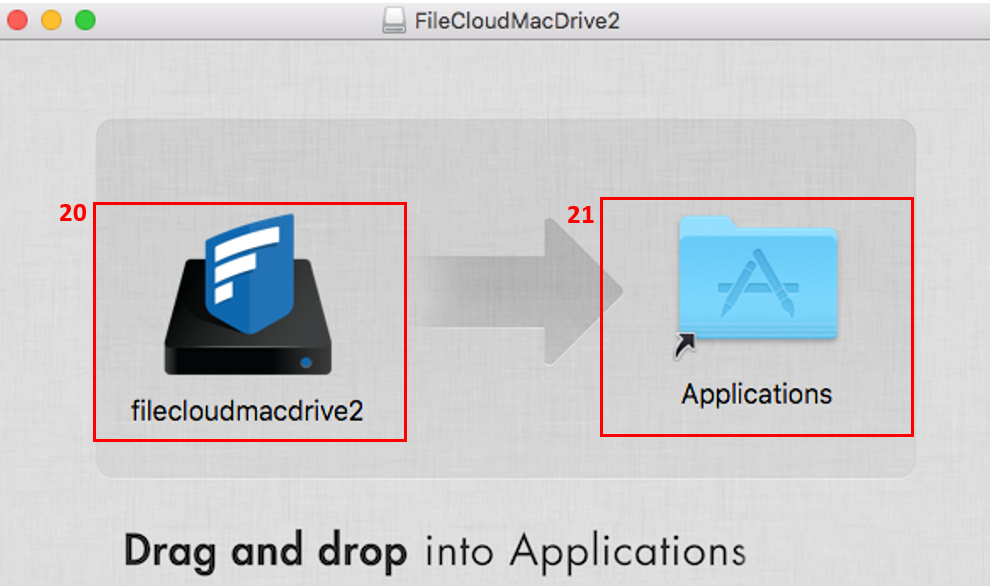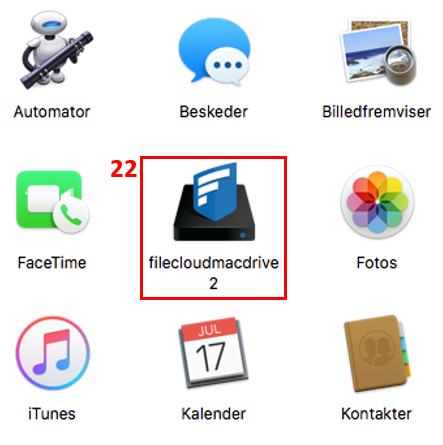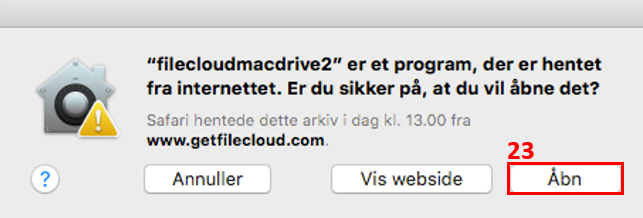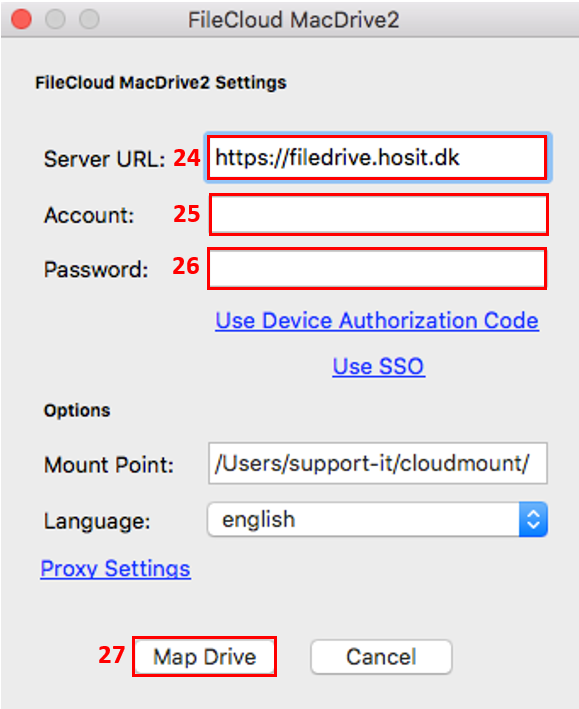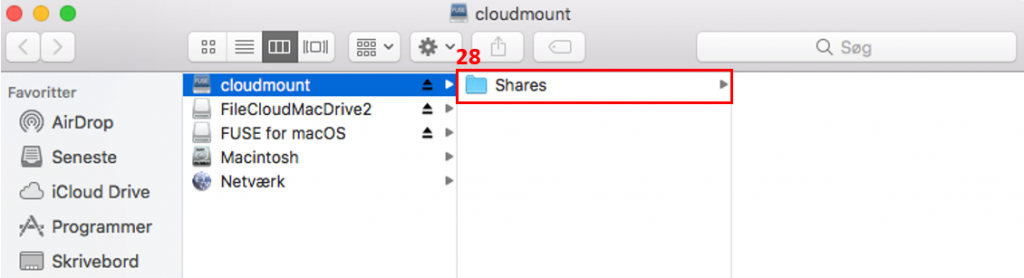How do I access my remote desktop drives from my local computer?
If you do not have the latest version of the program installed, you can download it by doing the following:
Open the following URL: https://www.filecloud.com/additional-downloads/
Scroll ned til Drive (4) and choose FileCloud Drive for Mac (5).
Return to the How to install FileCloud MacDrivesite. Depending on your macOS version, choose Use the updated drive app from this link (18, 19).
Enter the following information:
Server URL (24): https://filedrive.hosit.dk
Account (25): your email address
Password (26): your password for the remote desktop.
Click Map Drive (27).
A folder will open containing the folder Shares (28). Here you have access to your remote desktop drives.