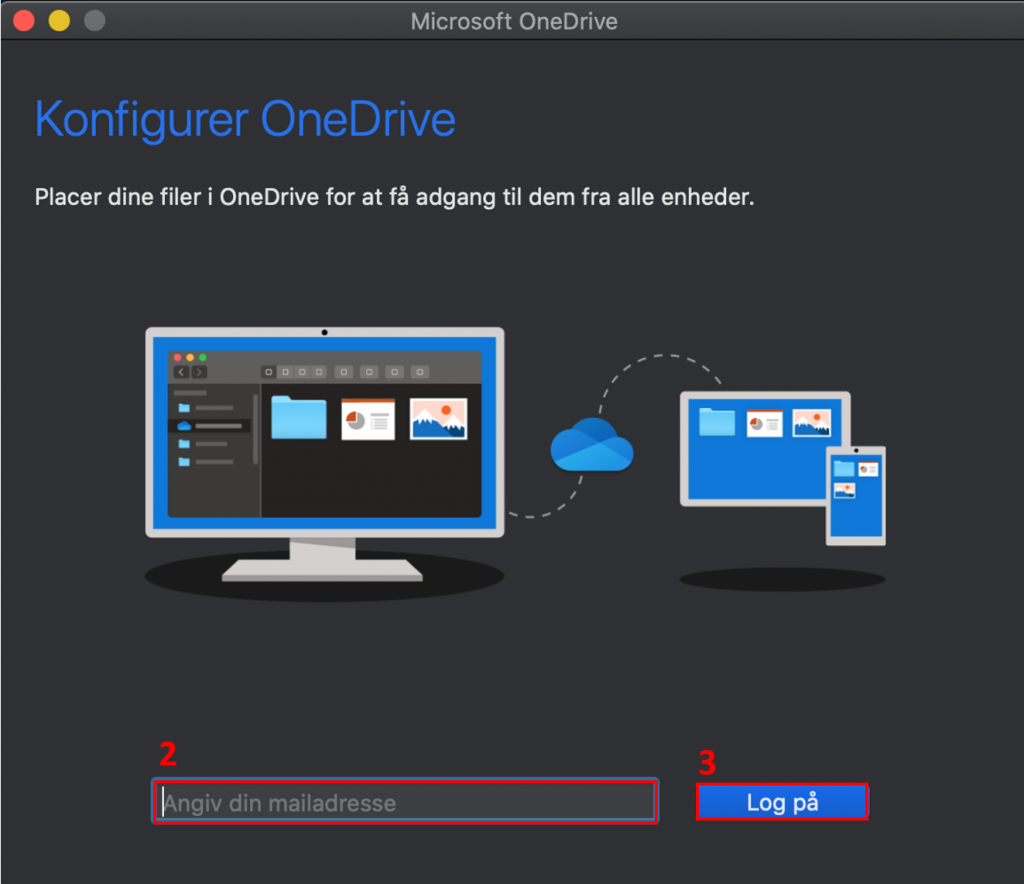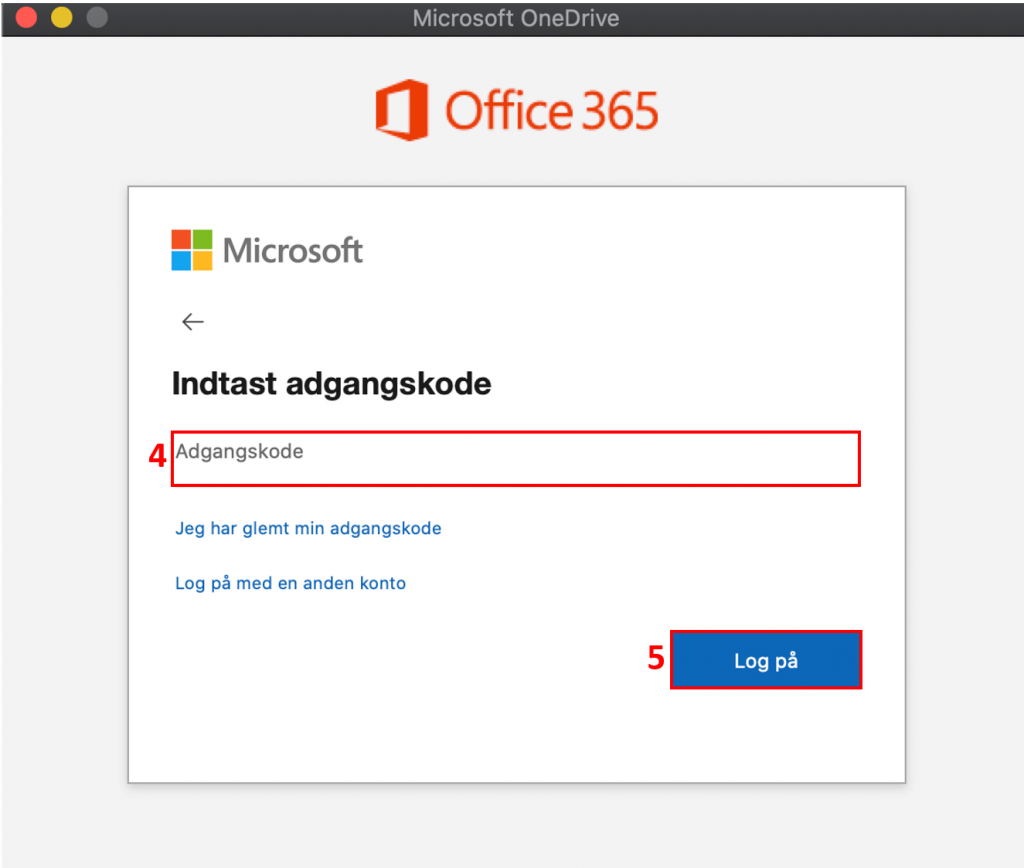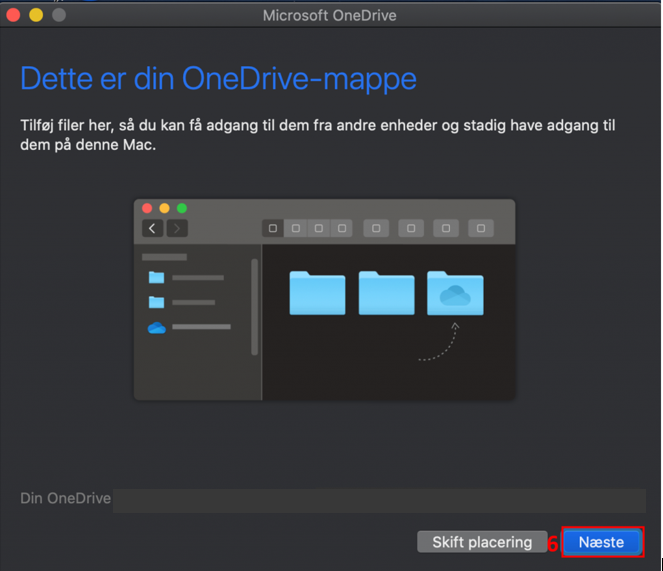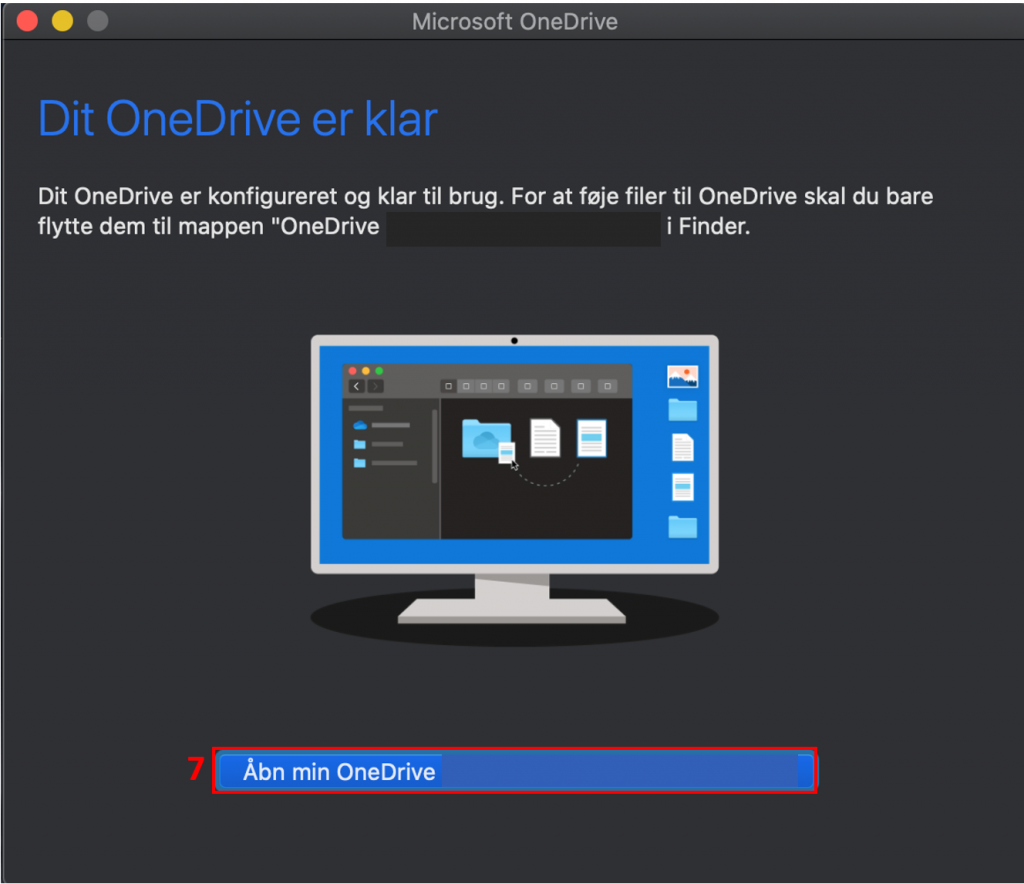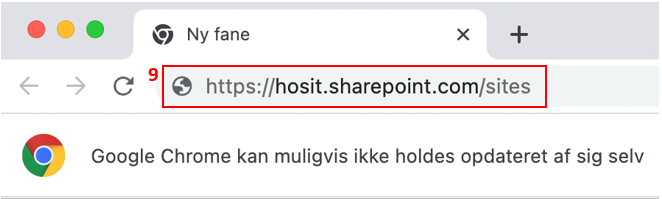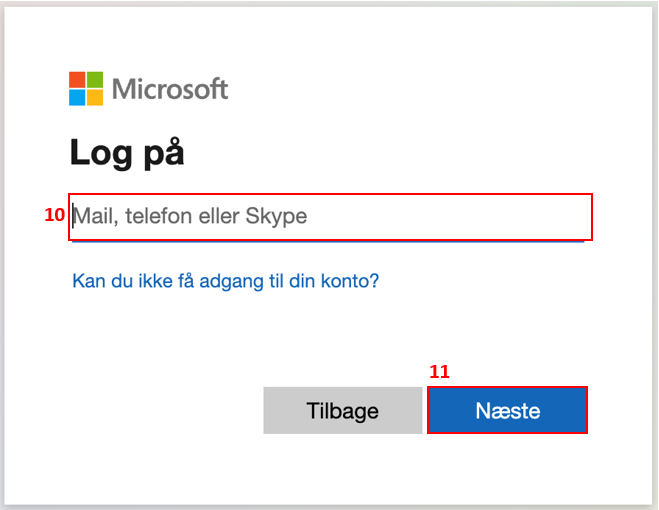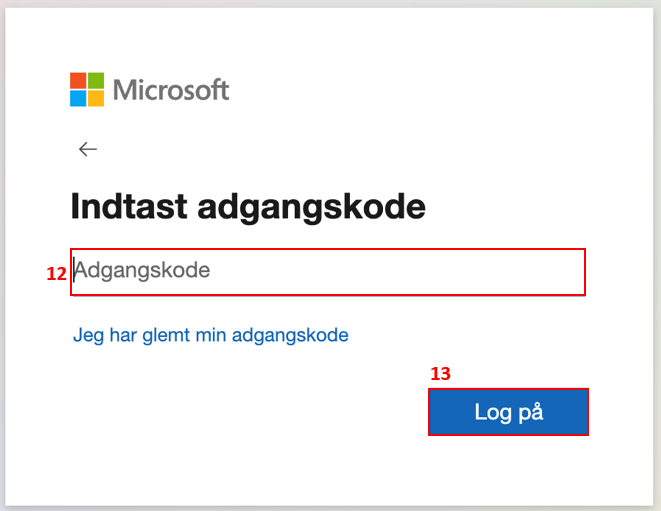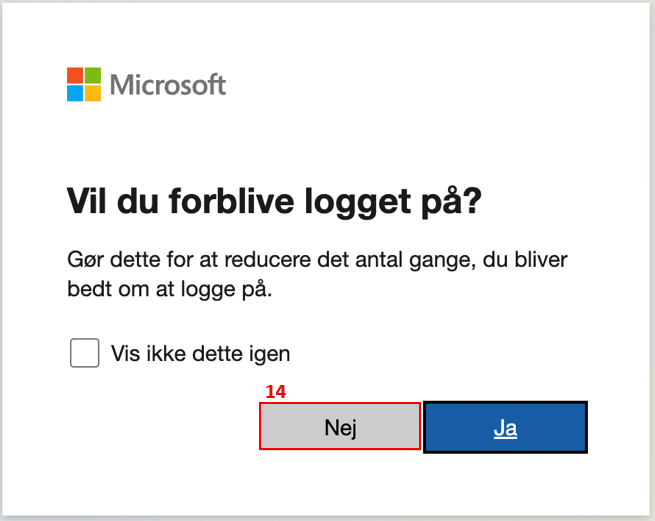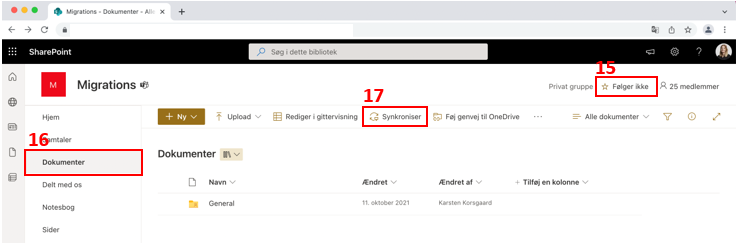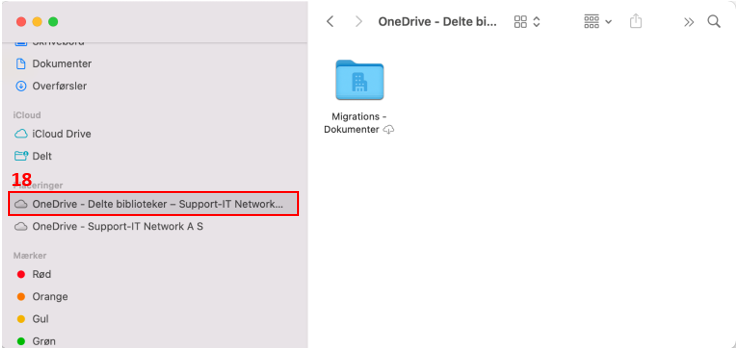How do I map SharePoint to my local Mac computer?
Open OneDrive (1) from your Lauchpad.
Notice: Har du allerede opsat OneDrive, skal du gå videre til punkt 9 i denne vejledning for at se, hvordan du får adgang til dine SharePoint sites i Finder.
Click Next (6).
OneDrive now presents different functions in OneDrive. Click Next to the following steps.
OneDrive will now be visible at the top taskbar (8) and in the Finder. Here you can also see how far OneDrive is in syncing your files to your local Mac computer.
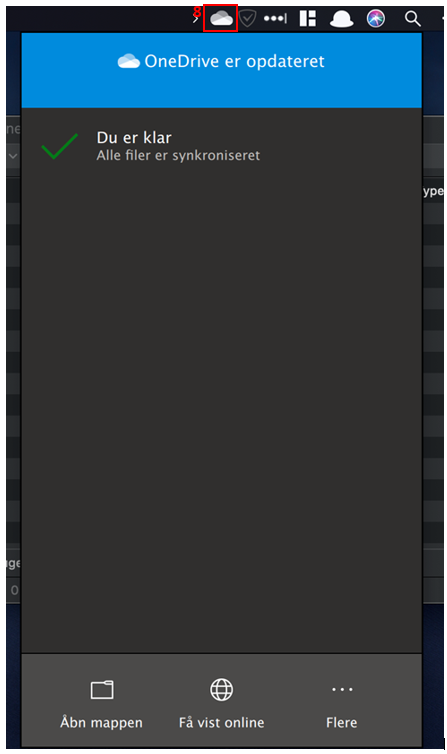
Open your preferred browser, e.g. Google Chrome, Safari or likewise.
Enter the URL/link for the SharePoint site you want to synchronize (9)
You may have been provided with the URL by the Support-IT Network. If not, you can contact us.
Click on Not following (15)
Open Documents (16) i menen til venstre
Click Synchronize (17)
SharePoint now starts synchronizing the SharePoint site to your local Mac.
In Finder you can now see your SharePoint site (18), where you also can follow the synchronization process.
Repeat the instructions above from step 9 if you want to sync multiple SharePoint sites.
You can learn more about everyday use of SharePoint in the following article: Everyday with files in OneDrive/Sharepoint - Support-IT Network (sit.dk)