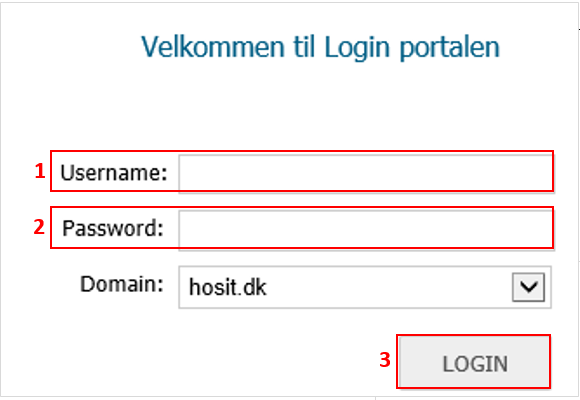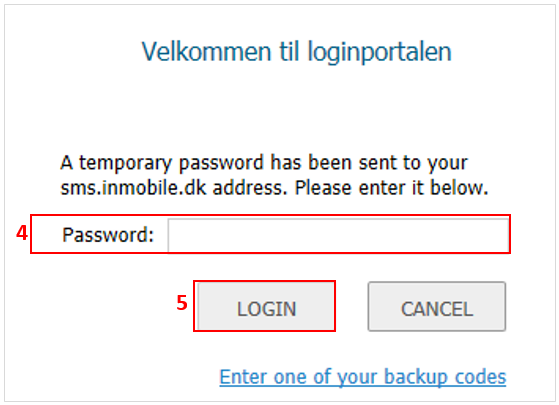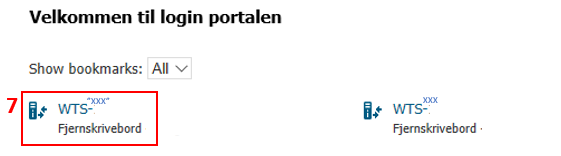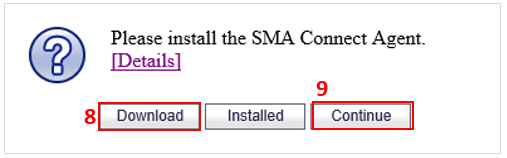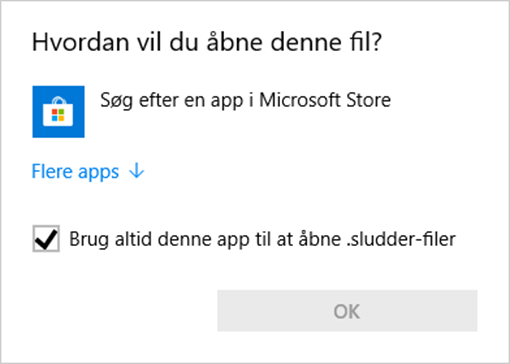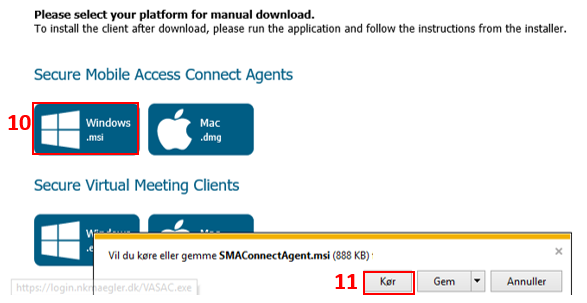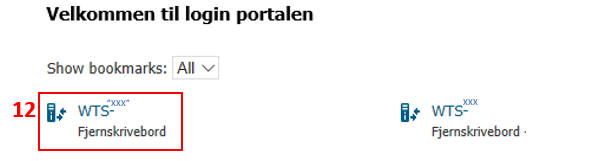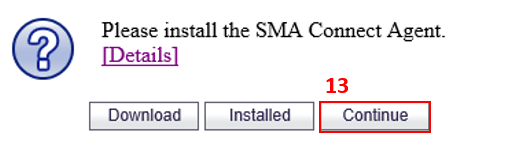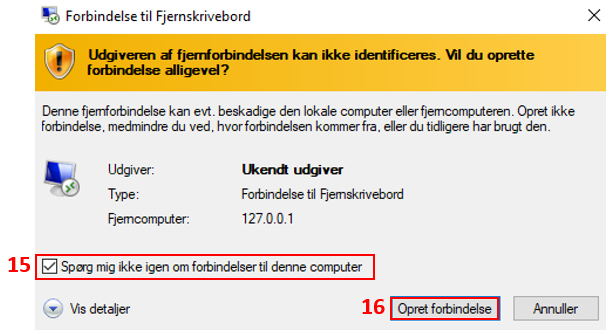How do I log on to the remote desktop outside the office from Windows via access.hosit.dk?
Open a browser, for example Google Chrome. Go to the page https://access.hosit.dk
Enter your credentials:
Username (1): Your username/SAMaccountName e.g. anders.andersen (you can get it from the Support-IT Network)
Password (2): the password for your remote desktop
Click Login (3).
If you have an orange welcome text, we recommend that you change the layout. To do this, click Classic mode (6) in the upper right corner.
Click Download (8).
In the future, when you need to log in from this computer, just click Continue (9).
Under Secure Mobile Access Connect Agent choose Windows (10).
Afterwards click FileCloudDrive2Set... (11).
Check Don't ask me again for connections to this computer checkbox (15) and click Connect (16).
You are now logged on to your remote desktop.