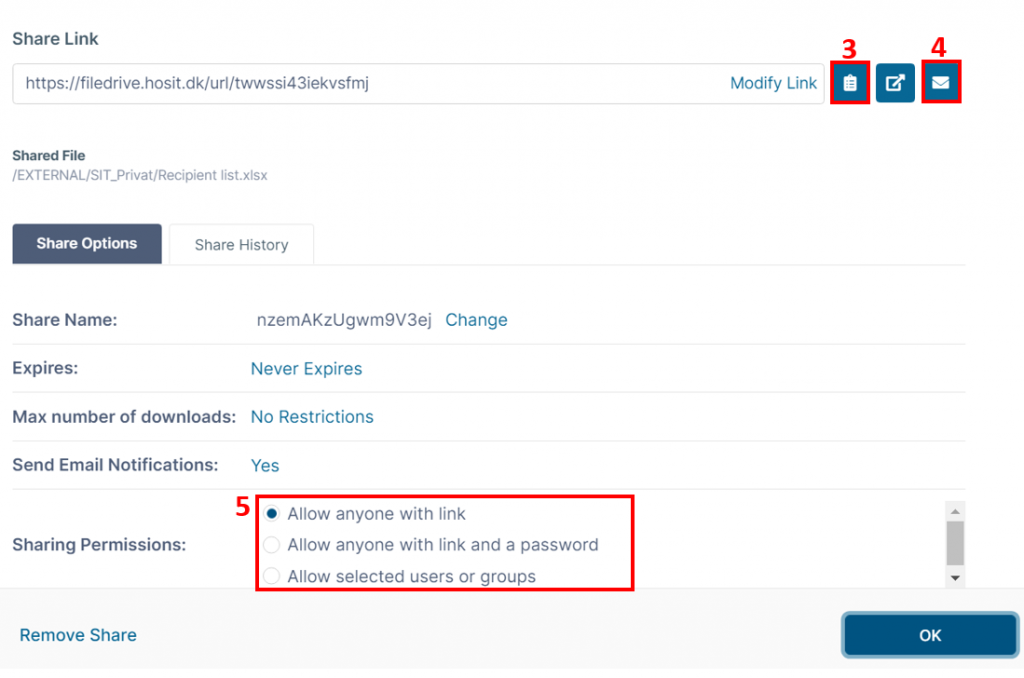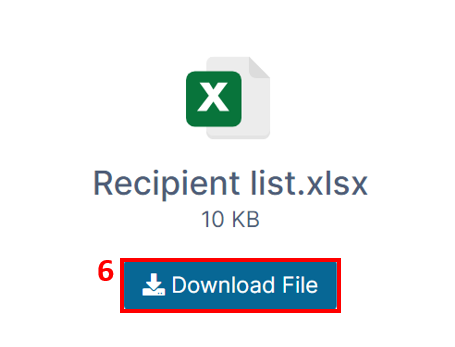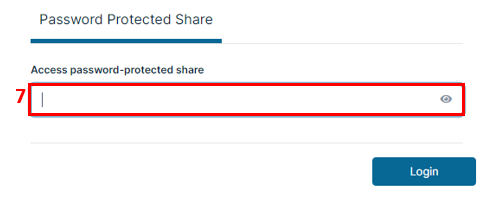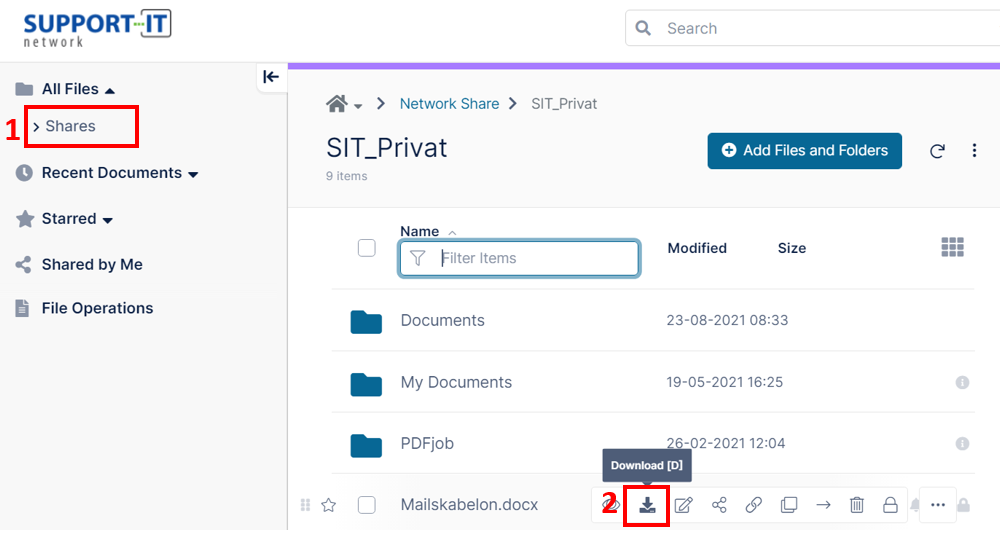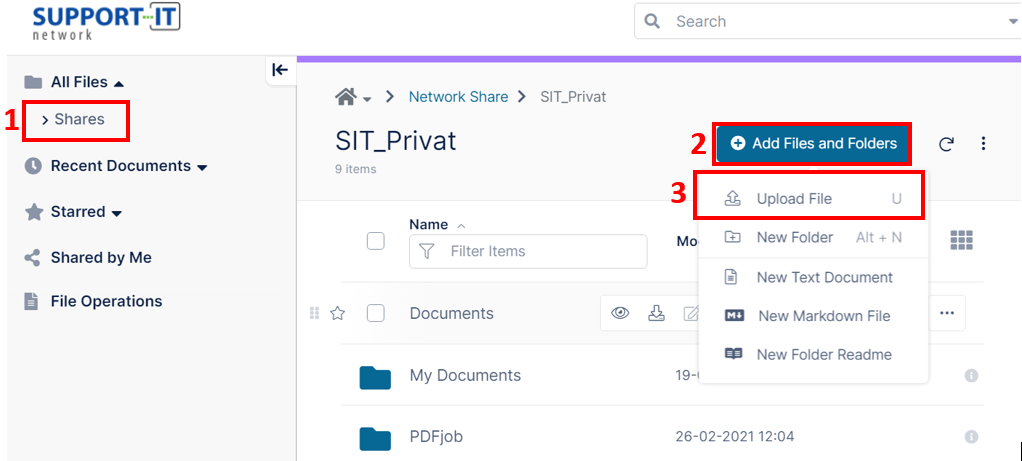How do I use FileDrive, e.g. if I want to share a file or folder?
FileDrive is a cloudbased file storage, which means you can access your file online. To do that go to the website https://filedrive.hosit.dk. Sign in with your email address and your password (the same password you use for your Remote Desktop or your mail account).
Sharing Files and Folders
If you want to share files in FileDrive this has to be done via FileDrive Online.
At the menu to the left under Shares you can see the different drives you have access to via FileDrive Online (1).
Navigate to the Folder or File you want to share. Mouseover the Folder or File and click the Share symbol (2).
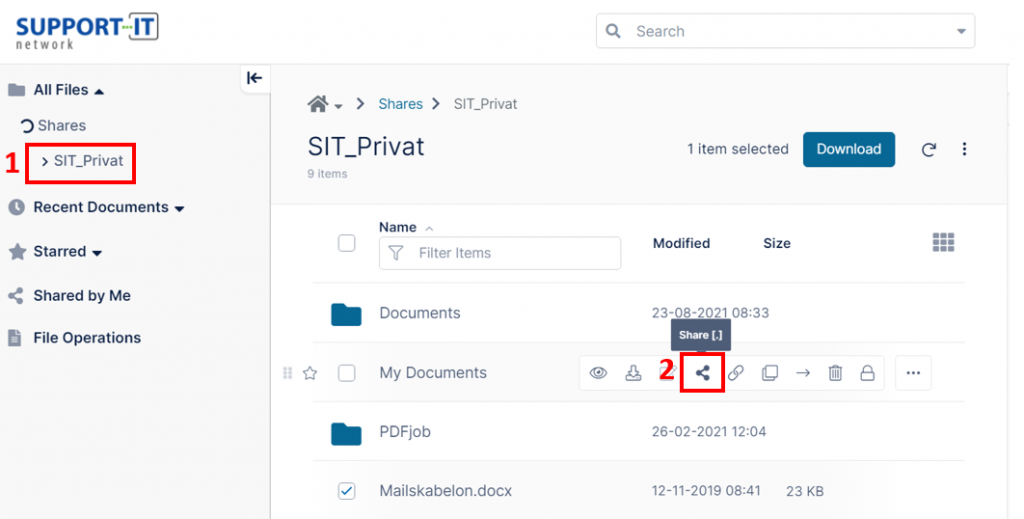
You have different options for sharing. You can copy the link for the File or Folder (3) and paste it in a chat or likewise. Or you can send the link via e-mail (4).
By clicking Share options you can setup restrictions for who is allowed to access the link (5).
When the recipient click on the link to a File, the recipient will be presented to the following site, where the file can be downloaded (6).
If you have shared a Folder the recipient will be presented for the Folders content in the webinterface, when the recipient opens the link.
If you choose that the recipient only can access File or Folder with password you have to inform the recipient with your choosen password.
When the recipient opens the link the recipient will be asked to enter the password (7).
Download fil or folder from FileDrive
At the menu to the left under Shares you can see the different drives you have access to via FileDrive Online (1).
Navigate to the Folder or File you want to share. Mouseover the Folder or File and click the Download symbol (2).
Upload file or folder to FileDrive
You can just save Files and Folders in the Drive via local browser, if you want to upload Files and Folders to FileDrive. This way Files and Folders will automatically apear in FileDrive Online, cause FileDrive is directly connected to the Drives that appears in FileDrive.
You can upload Files and Folders to FileDrive Online, if you don't have access to the local browser at the moment. Do as follows:
At the menu to the left under Shares you can see the different drives you have access to via FileDrive Online (1).
To upload Files and Folders to FileDrive Online click on + Add Files and Folders (2)
Choose Upload File (3)