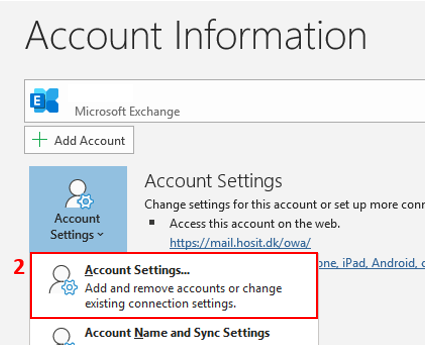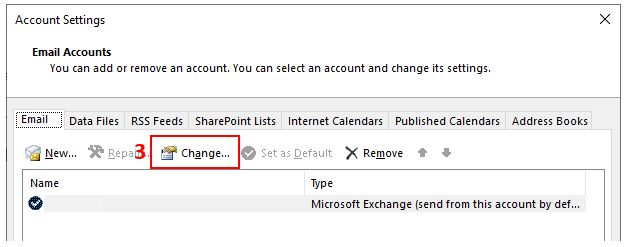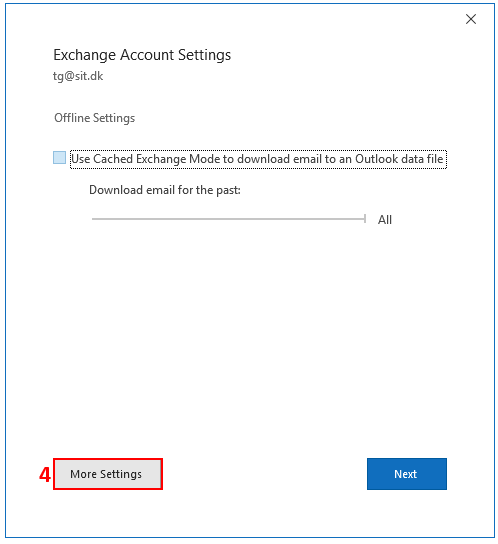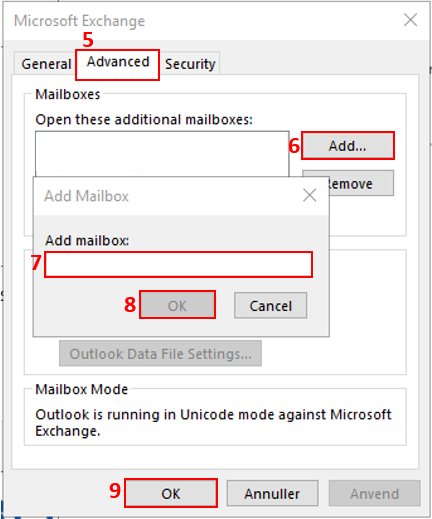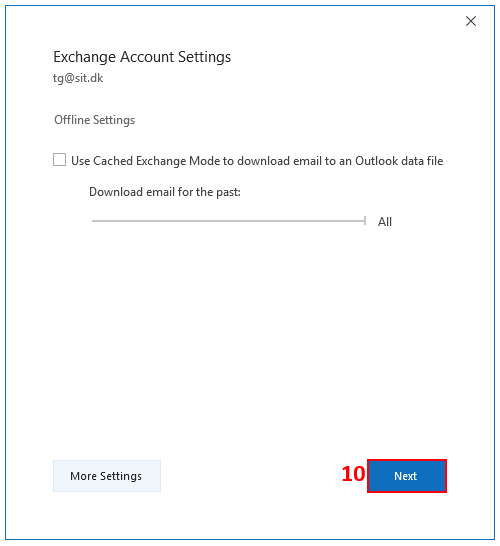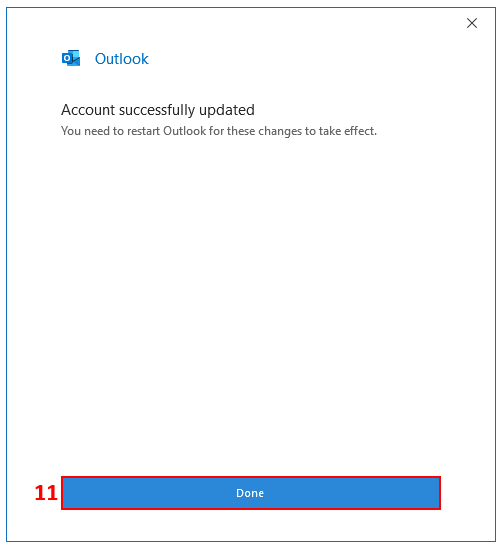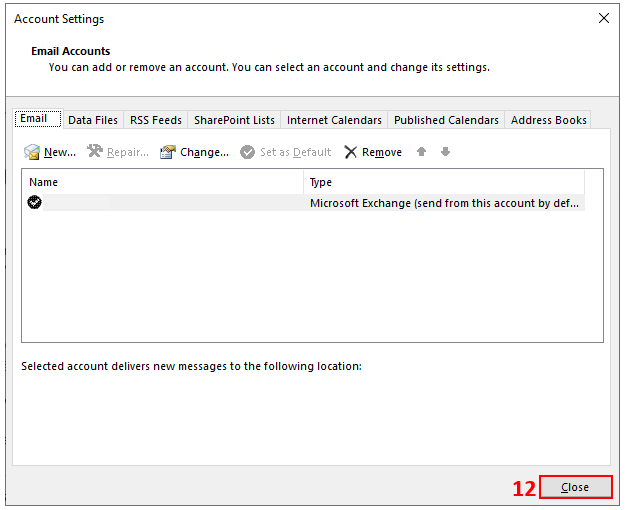How do I add a shared mailbox to Outlook?
Click the Advanced tab (5). Select Add... (6). Enter the email address for the mailbox you would like to add (7) and click OK (8). Click OK again (9).
Press Close (12).
Close the Outlook application completely and open it again afterwards,
The added mailbox will now appear.