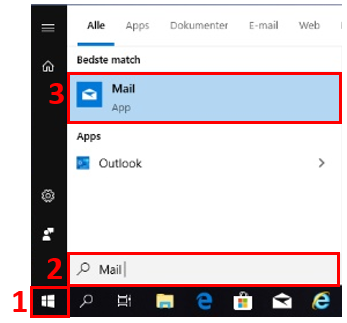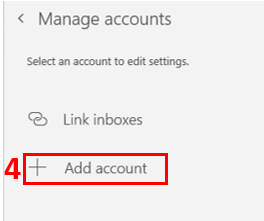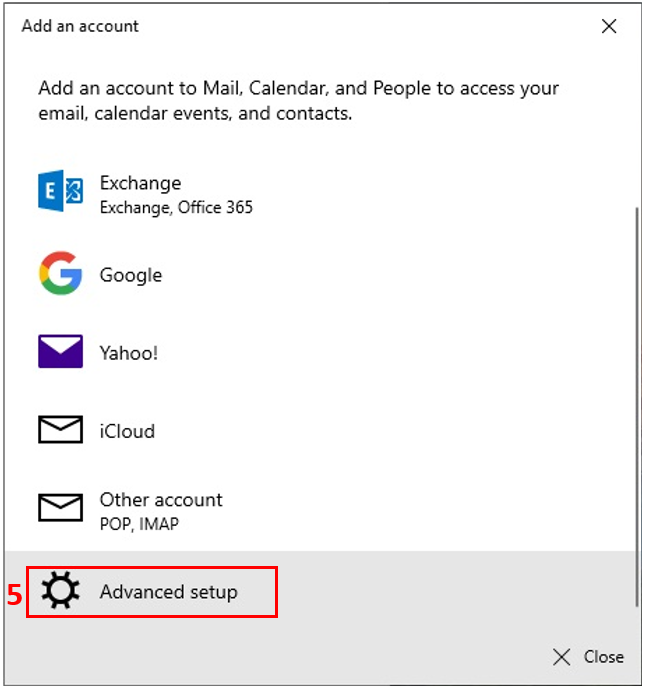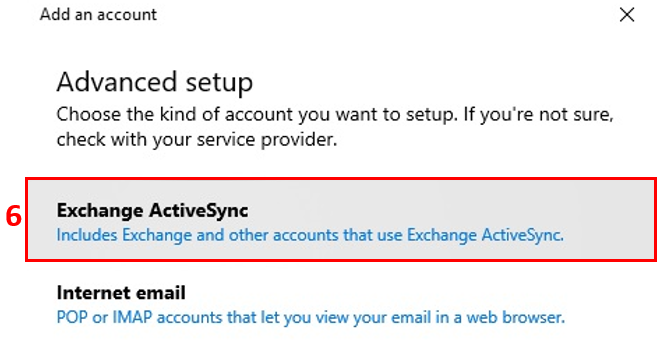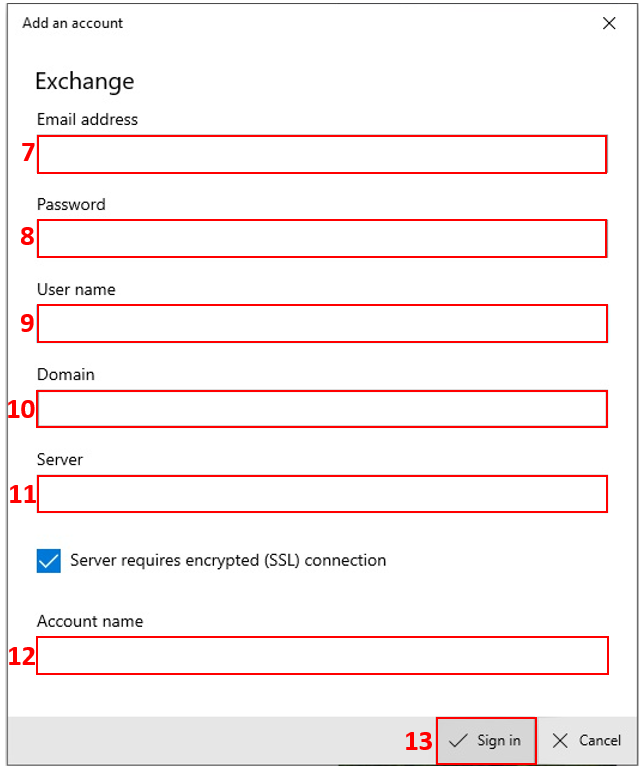How do I add my Exchange mail account to Windows 10 mail app?
Enter the following information:
Email address (7): Your email address
Password (8): The password for your mail account
User name (9): Your email address
Domain (10): Do not enter!
Server (11): mail.hosit.dk
Account name (12): The name you want to call your mail account
Press Sign in (13).