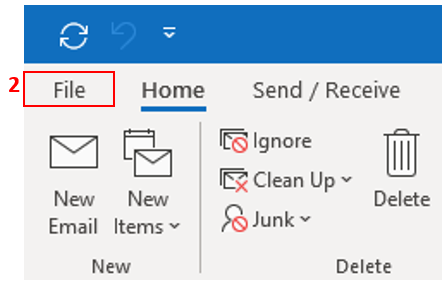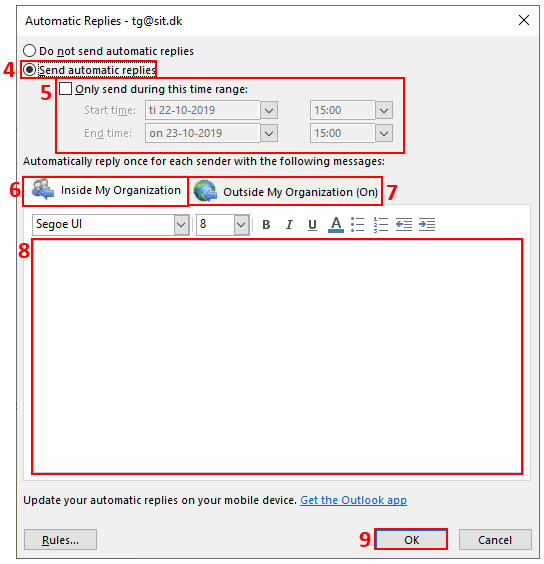How do I add autoreply in Outlook?
Select Send automatic replies (4) and enter a time period for how long the autoresponder should be active. Click Only send during this time range and add start and end time (5).
Choose whether the autoreply should be active for colleagues internally inside my organization (6) or external outside my organization (7). You can paste the same text in both tabs.
Write the text for your autoreply (8) and finish by clicking OK (9).
Your autoreply is now added.
Related guides