How do I change my password for my remote desktop?
You can change the password in two ways:
Go to Start (1) open the folder Support-IT (2) and choose Windows sikkerhed – Password – kodeord – Adgangskode (3)
Or
Press Ctrl + Alt + End on the keyboard
Enter the following information:
Old password (5): Your current password
New password (6): Your new password
Confirm password (7): Enter your new password again
Press Enter key
Your password has been changed.

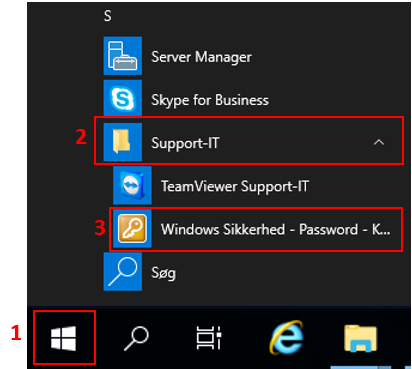
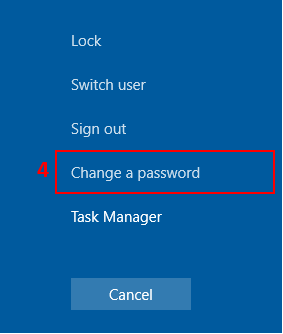

Please contact our Hotline +45 70230028.
/Therese