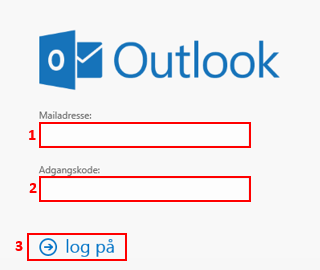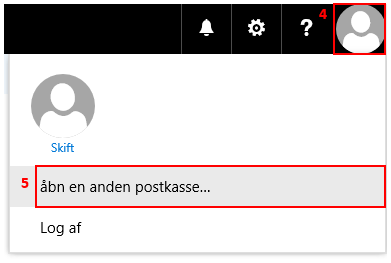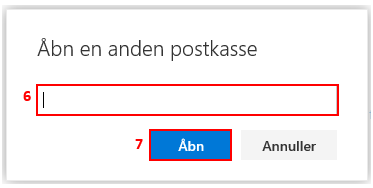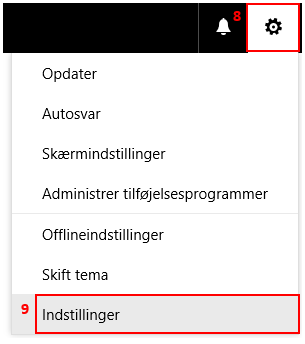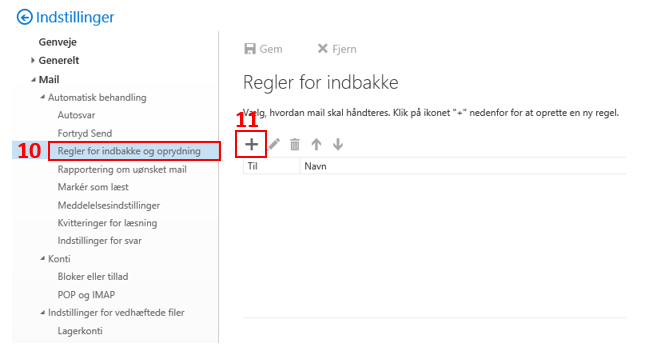How do I set up forwarding on another user's mailbox?
Go to https://mail.hosit.dk and enter your credentials:
Your Email address (1)
Your Password (2)
Press Sign in (3).
- Go to https://outlook.office.com.
- Enter your email address and click Next.
- Enter your password and click Sign in.
The mailbox will open in another tab. Click on the ikon for settings in the upper right corner (8) and select Settings (9).
Select Inbox and cleanup rules (10) at the menu to the left. Click the plus symbol next to Rules for inbox (11).
Give the rule a name (12).
Select rules for which mails to forward (13). If all emails in the mailbox is to be forwarded to the same mailbox, then select Apply to all messages.
Click on the dropdown menu under Do the following (14). Select Forward, redirect or send (15) and then Forward message to... (16). Enter the email address of the mailbox to which the incoming mails should be forwarded.
Finish by clicking OK (17).
To finish close the mailbox tab.