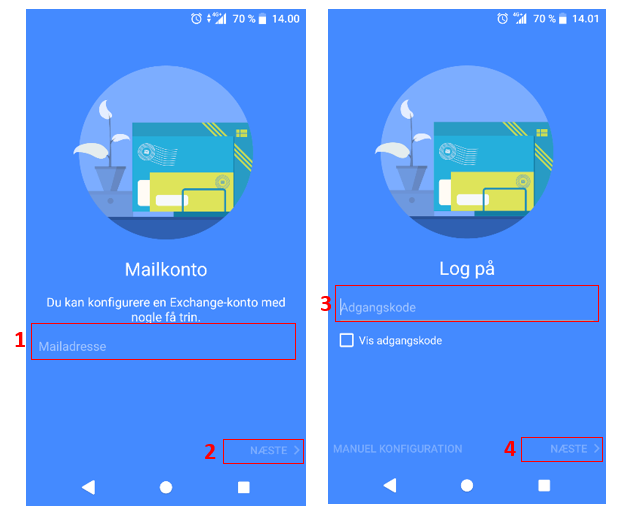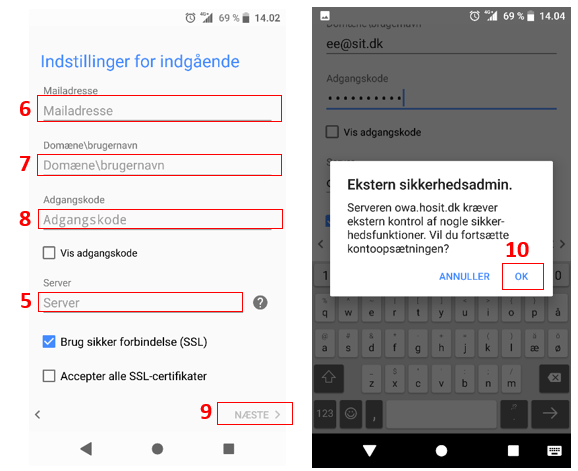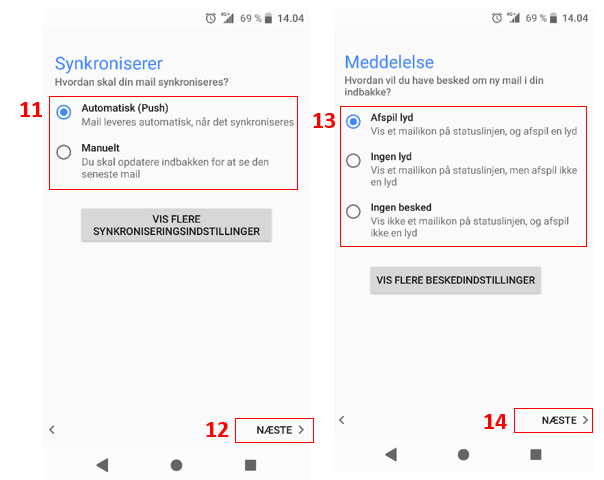How do I set up mail on my Android smartphone?
Go to Settingsand choose Users and accounts.
Press Add account, and select ExchangeActiveSync. Enter your email address (1) and press Next (2).
Enter your password (3) and press Next (4).
In Server (5) enter mail.hosit.dk
In Email address (6) enter your email address
Domain (7) do not fill out
In Password (8) enter your password
Press Next (9).
Allow the Exchange server to change content on the phone by clicking OK (10).
Choose how to sync (11). Click Next (12).
Choose how you would like to be informed when you receive mails (13). Click Next (14).
CALENDAR
If you want contacts created on the phone to be automatically created in the email account / Outlook too, the new mail account must be selected as default for Contacts.
Click on Contacts. Select the menu icon and choose Settings. Under Default account for new contacts (17) choose your new mail account (18).
The default account for Contacts is now choosen.