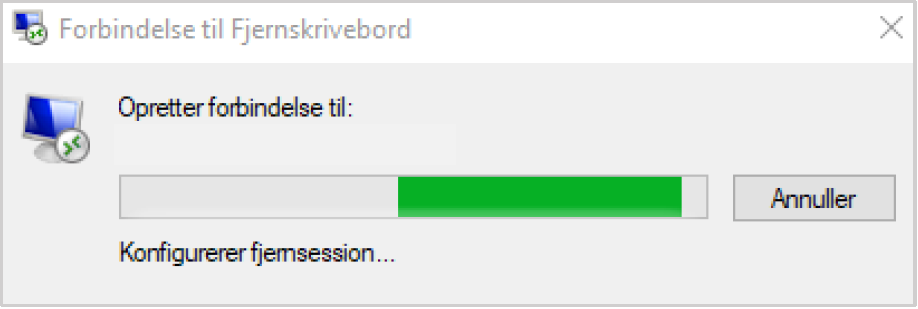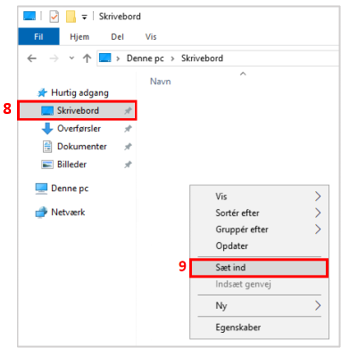How do I sign in using 2 factor outside the office?
Go to https://rdweb.hosit.dk
Enter the following information:
User name (1): Your email address
Password (2): Your password to remote desktop
Click Sign in (3).
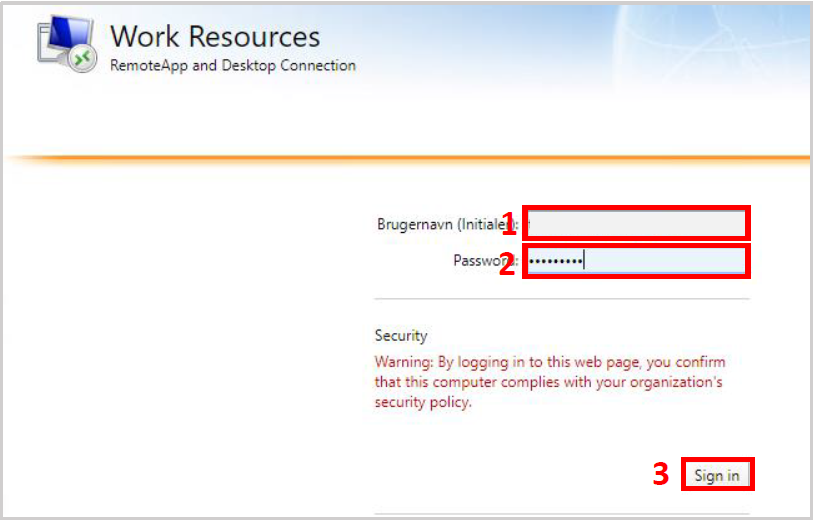
When you are logged in, you will be presented with the server you can log on to. Click on it (4)
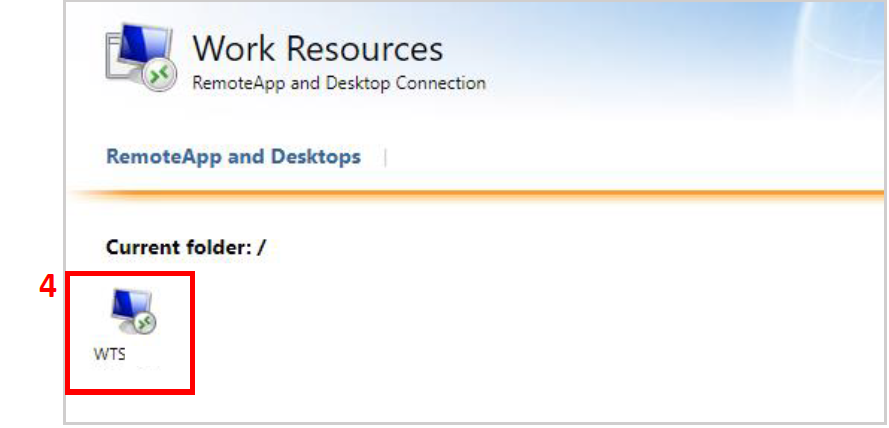
When you click on the WTS icon the website will download a shortcut. You can move the shortcut to your Desktop by clicking on the arrow beside the file (5) and choose Show in folder (6).
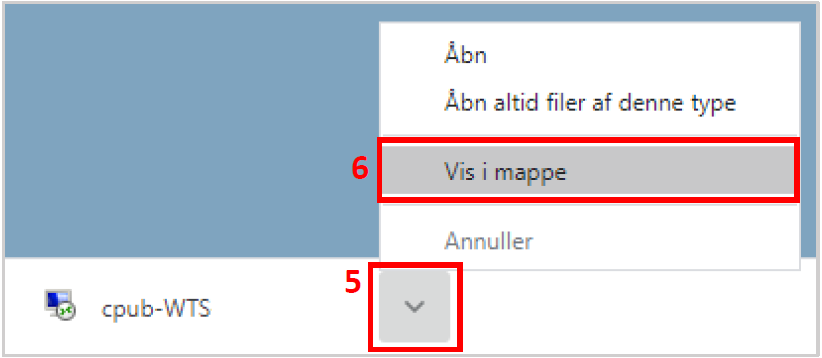
Right click on the shortcut and press Cut (7).
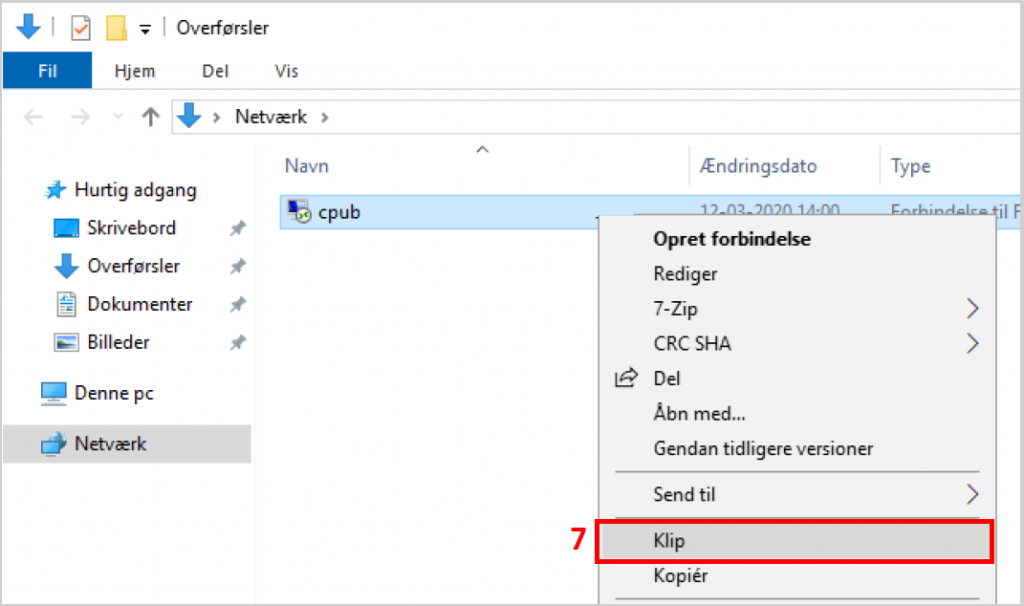
Double click on the shortcut on your Desktop (10).
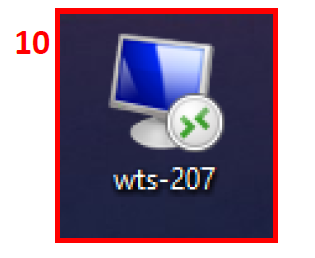
Check Don't ask me again about connection to this computer (11)
and click Connect (12).
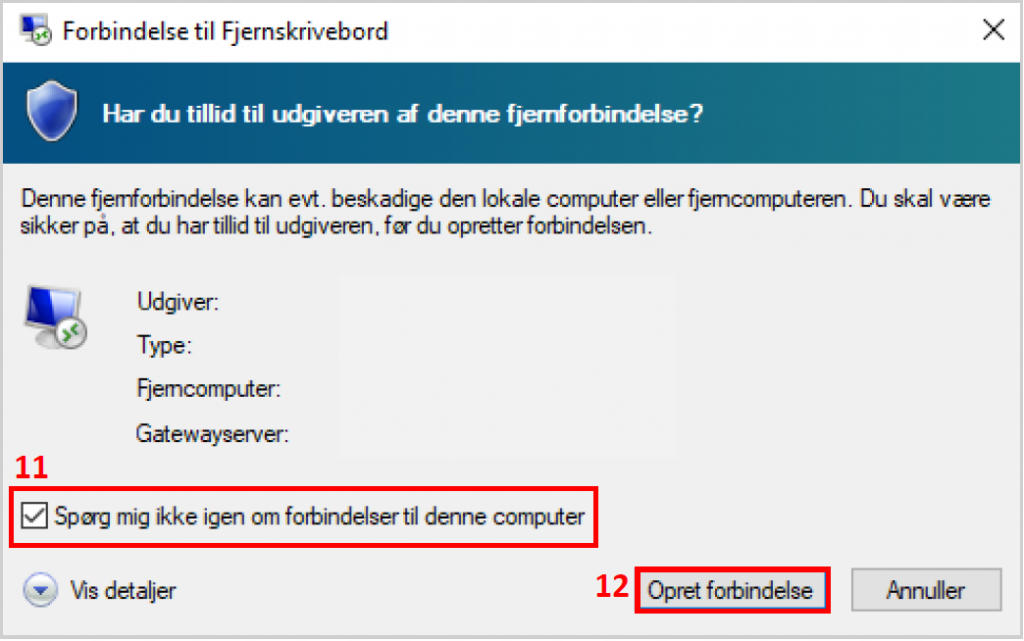
Check the Don't ask me again for connections to this computer (17)
and click Yes (18).
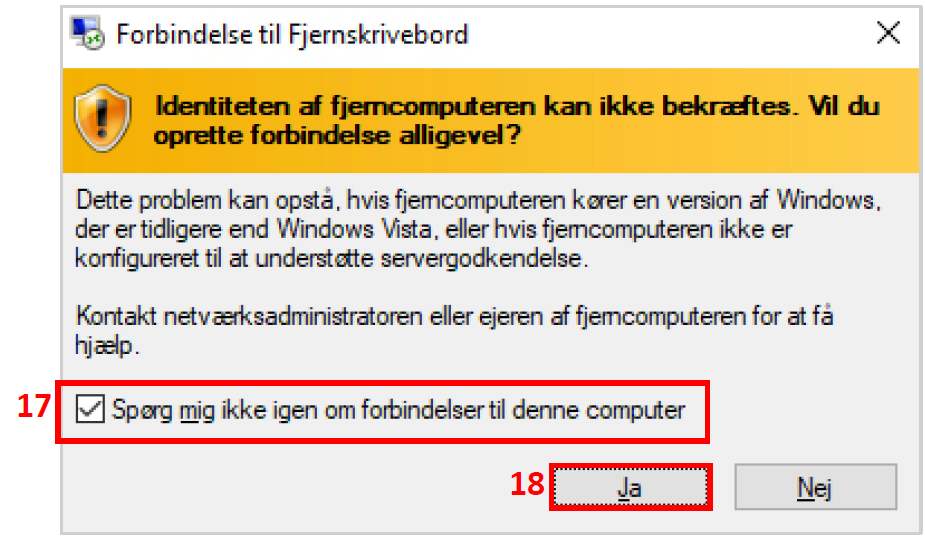
After a short time you will be logged on to the system.