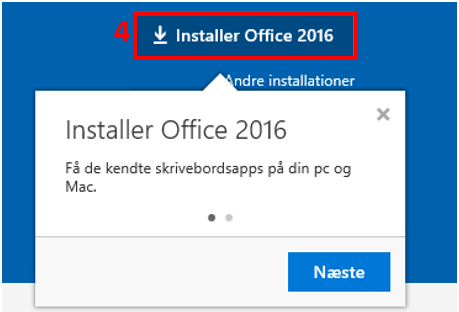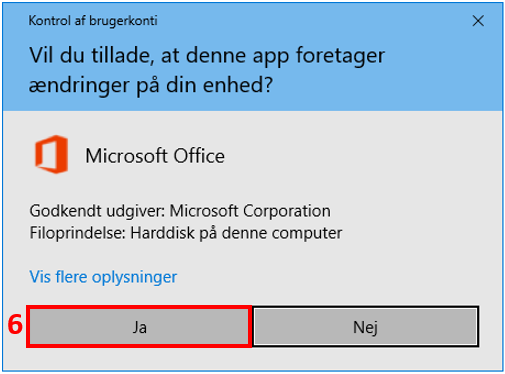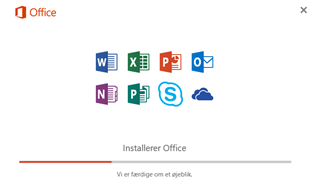How do I install Office 365 on my local PC?
You can install the office package on your local computer, when you have an Office 365 licens.
Please note that if you did not receive a separate login for Office 365, use your usual login information; email address and password.
If you are a new user and have not received separate login information, you must first log in to webmail - mail.hosit.dk or the remote desktop and change your password before you can log in to your Office 365 account.
Make sure you are on your local PC, minimize the remote desktop, or log off using the start menu.
Open a browser and go to portal.office.com
Log in using your Office 365 account. Enter your email address (1) and password (2).
Press Sign in (3).