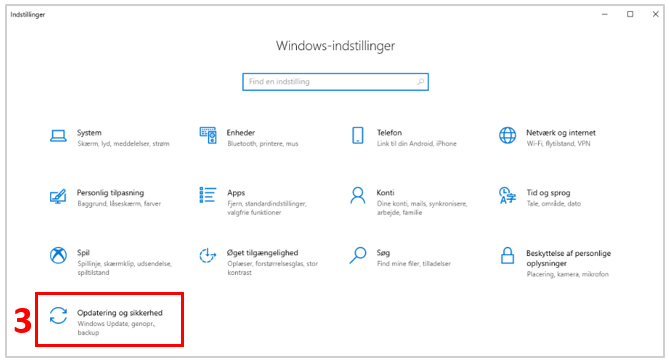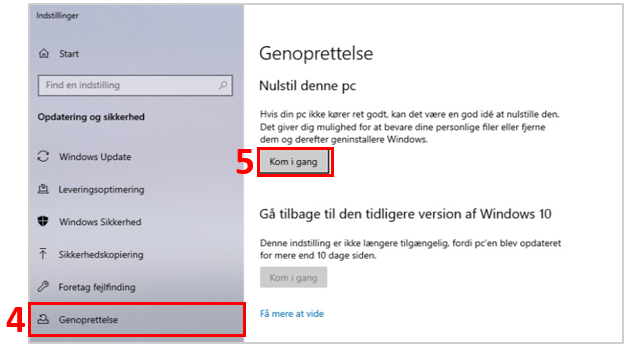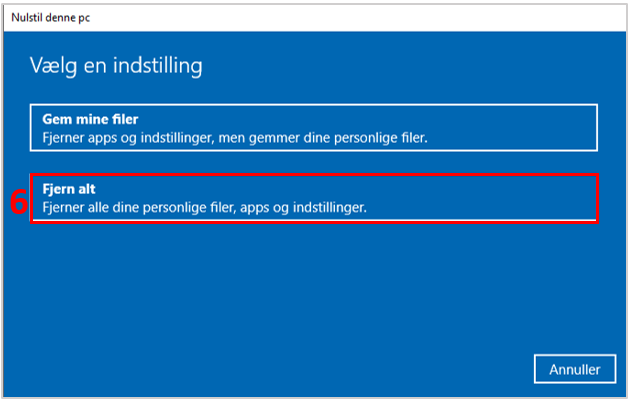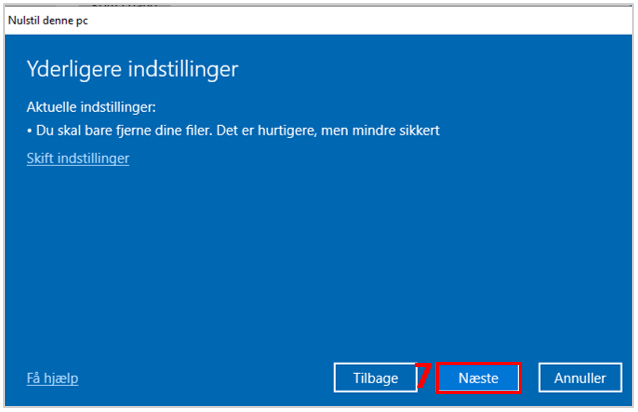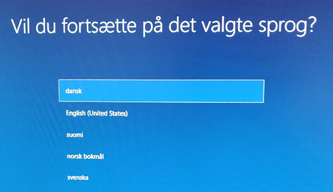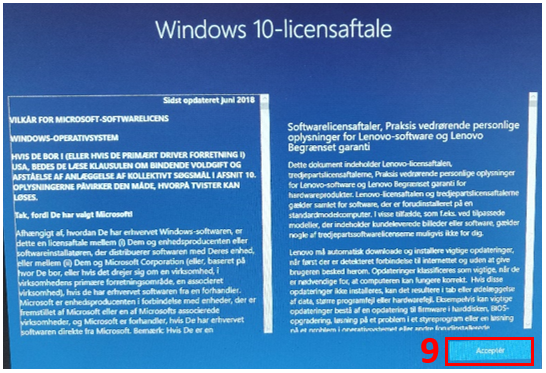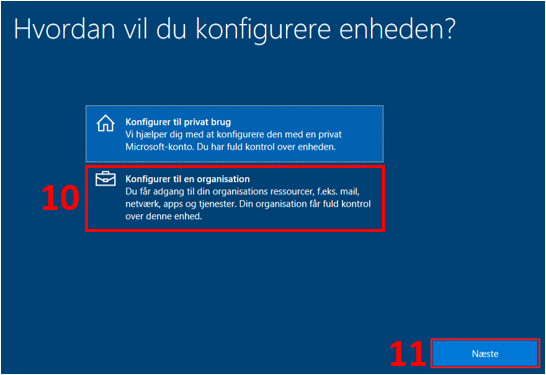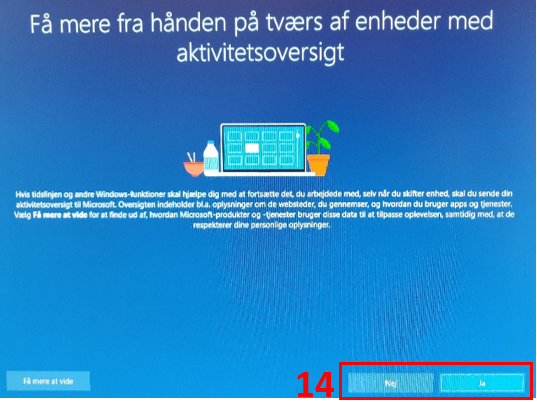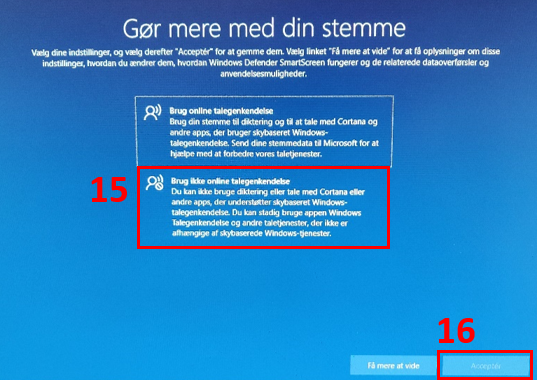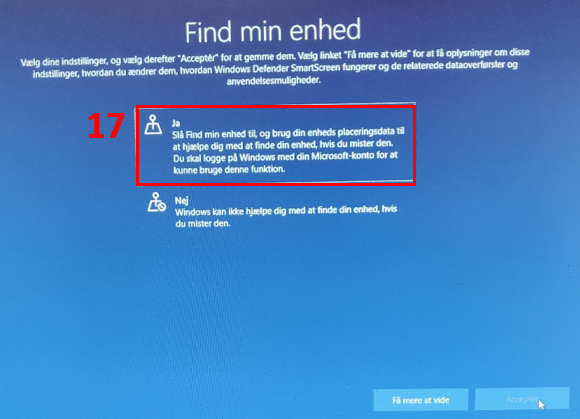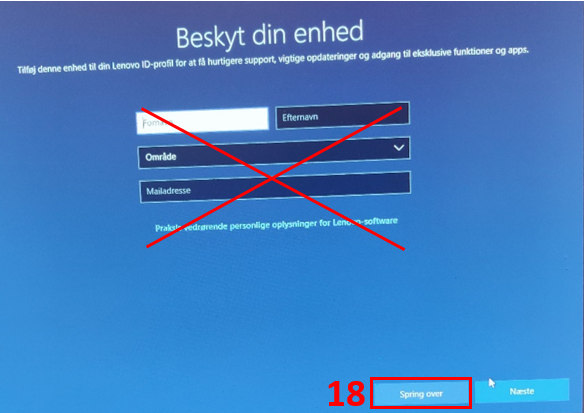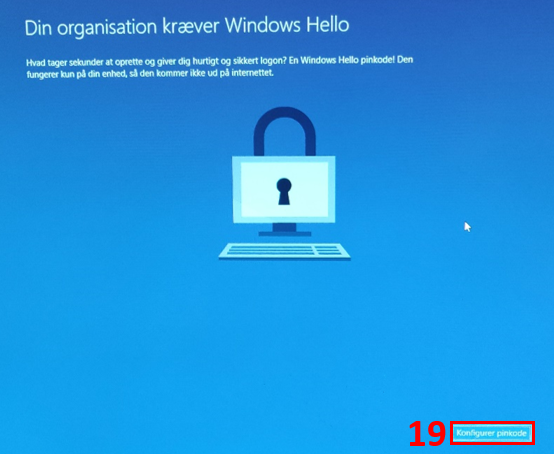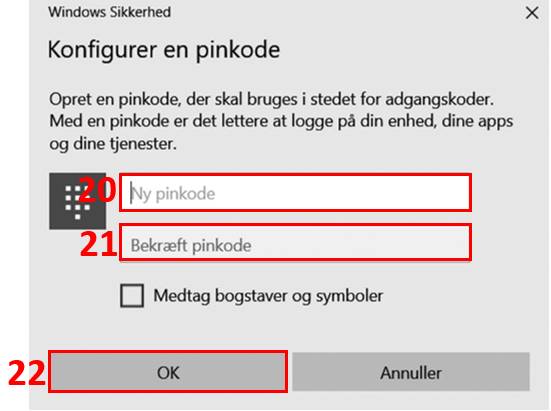Hvordan klargør jeg en eksisterende Windows computer til virksomhedens 365 arbejdsplads?
BEMÆRK
Når du trykker Reset, så slettes alle eventuelle dokumenter / filer på computeren.
Select Reset (8).
Your PC now resets.
Choose language
You will now be asked to select different language, location, keyboard, and internet settings.
Enter your email address (12). Click Next (13).
Enter your password for your account and click Next.
The PC now configures your device for work. It may take some time.
Choose whether you want to use Microsoft's activity summary so that your work is the same across devices (14). Please note that it requires you to send information to Microsoft.
The next part of the setup is about how much data you want to share with Microsoft.
In general, we do not recommend that you share data with Microsoft or keep it to a minimum, when it cannot be deselected completely.
However, there can be benefits to say Yes (17) to Find My Device in case of theft.
If you are working on a Lenovo PC, you will be asked to add your device to your Lenovo ID profile. Select Skip (18).
Enter a PIN (20) and enter it again to confirm (21).
Press OK (22).
Hvis du ikke ser dette vindue er du færdig med klargøring
Din PC er nu klargjort.