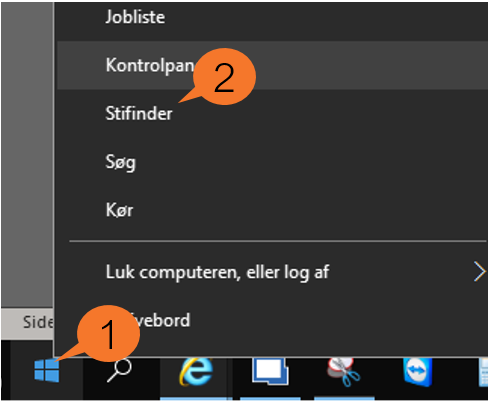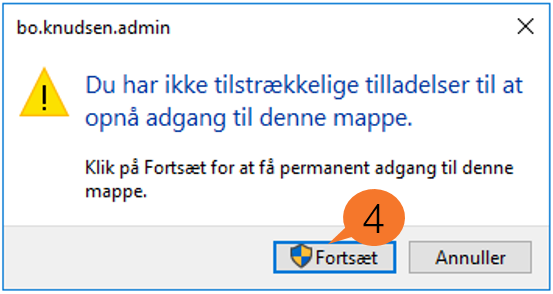How do I access previous files on my computer after transitioning to Modern Workplace?
This guide only applies to users who have previously used their computer outside the remote desktop and have files stored on the local computer that they want to move to the new account.
When you add your computer to EndPoint Manager, you create a new account. It is important that you use this user when you log on to your computer.
If you used your local computer to store files before the transition to Modern Workplace, these files will still be stored on your computer on another account. Follow these instructions to move the files from your old account to your new account:
In the text field (2), you must write c:\users. Press Enter. You will then get a list of the accounts which have been created on the computer.
Each account consists of a number of different folders. Folders such as Documents, Desktop, etc. In these folders are the user's files.
Identify your previous and new account. You will not have access to folders in your previous account and the following window will appear.
Press Continue (4) and wait until you can access the folders. It may take a few minutes.
Once you have gained access to your previous account, we recommend that you move files in the following folders from your previous account to the corresponding folders on your new account. To make it easier, you can open 2 File Explorer, one for each account.
Mapper
- Billeder
- Documents
- Favoritter
- Musik
- Downloads
- Desktop
- Videoer